If you have spent time researching and building your family tree on Ancestry, it is time to make sure you don't lose your work. In this post, learn different ways to backup your Ancestry family tree and protect your research.
Do you spend an hour a day, or a few hours a few days a week, working on your family tree? If so, then you may have done more than 2000 hours of family history research over the past five years.
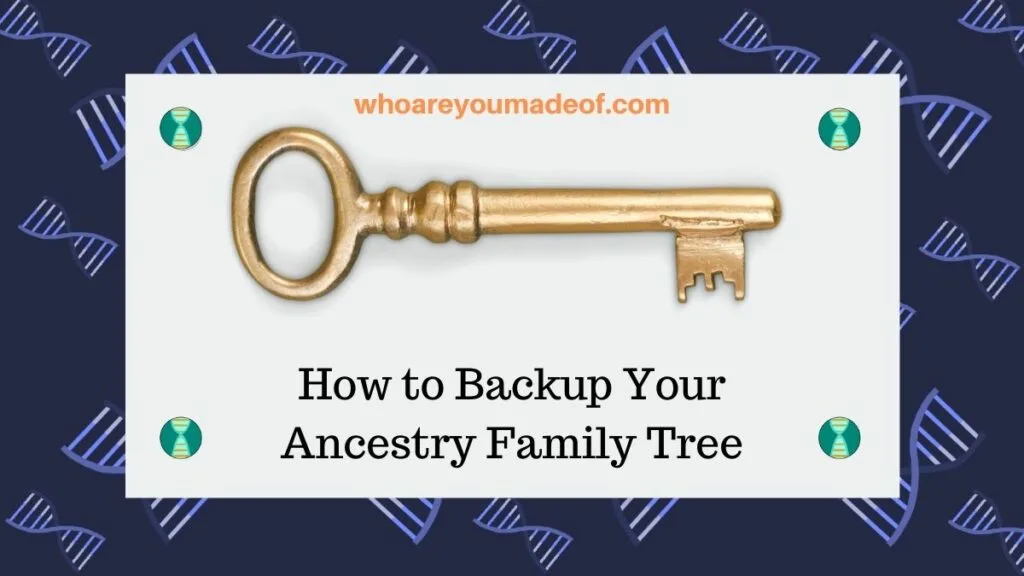
While it is very unlikely that something will happen to your tree while it is stored on Ancestry's servers, it's not impossible. This is earth, and on earth, strange things do occasionally happen.
Nothing is 100% guaranteed, as we all know too well.
The most likely way that our tree could lose information, or disappear completely, is through some sort of human error. We are prone to making mistakes, and we might occasionally press the wrong button.
In fact, this happened to me recently, as I will describe below.
Why is it important to have a backup of your family tree on Ancestry?
Your family tree on Ancestry may be the result of hundreds of hours of poring tirelessly through genealogy records, examining other people's family trees, interviewing relatives, and analyzing DNA matches. Furthermore, you may have paid real money for access to digital records, or even hired a genealogist to track information down on your behalf.
In other words, you have spent a lot of time, and maybe even a considerable amount of money, working on your genealogy hobby. You might hope that you can pass your research down to a family member who can build on what you have started.
I know that I speak for many people when I say that I would be incredibly sad to lose all of the work that I have done on my family tree. That's why I decided to write this post to help you figure out the best way that you can back up your Ancestry tree and keep your work safe
Below, I will share several different ways that you can save your research. Even if nothing ever happens to your family tree, you will be able to rest assured that all of the information that you have worked so hard to amass will be secure and accessible to you.
Mistakes with family trees happen
Just recently, I had an experience that illustrated to me exactly why it is so important to have a backup for my tree.
Most nights, my husband works on his leather crafts while I do a bit of genealogy research. He likes to watch nature documentaries, or shows about survival.
Have you seen Life Below Zero? That's a favorite at our house, and I usually catch glimpses of the action out of the corner of my eye.
There was an especially gripping scene occurring on the show that he was watching that was occurring exactly as I was deleting a few people from my tree that I had temporarily added as an experiment. I was not paying close enough attention to who I was deleting and I ended up deleting one of my third great-grandmothers.
Not only did I delete her, but I also pressed "Delete" when the dialogue window popped up on Ancestry asking me if I was sure that I wanted to delete her. I was so distracted by the television that I deleted someone that I had been researching for many, many years, even though Ancestry's software tried to stop me.
This is what many people would describe as a "rookie mistake". I know better than to do genealogy while watching television, and I shouldn't delete people from my tree without being entirely focused.
Oops.
Fortunately, I had been working a lot on this ancestor recently and so I could easily remember all of the records that I had seen in connection with her. I added her right back to my tree and knew right where to find all of the records that pertained to her.
In addition, when you delete someone from your Ancestry tree, it doesn't delete all of the other people who are connected to them. Those people stay in your tree, which means that all I had to do was remember the names of her three spouses and add them to her profile.
All of her children automatically populated, and all was well.
While I do have a backup of my Ancestry tree saved to my computer, this really got me thinking about how I can better prepare for the moments when I make a mistake in my tree. I want to be sure that I have access to as much as possible, just in case.
Download your family tree into a Gedcom file
The most basic way to backup the family tree that you have build on Ancestry is to download the tree as a Gedcom file. This file can be stored on your computer, on a thumb drive, or in a cloud backup storage drive.
You can download a copy of your family tree from Ancestry very easily by accessing your family tree settings.
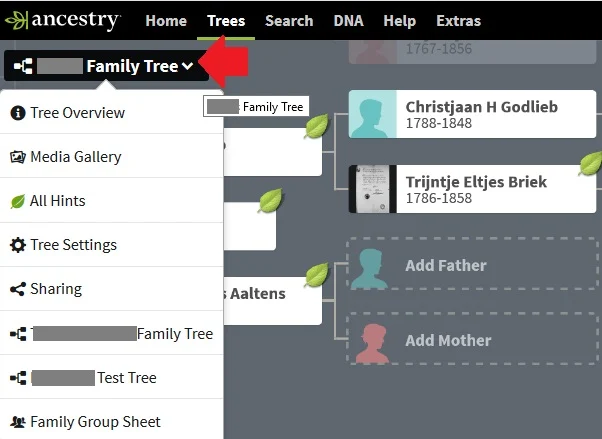
Be sure to periodically download a new copy of your Gedcom, especially if you spend a lot of time working on your tree. If you don't regularly update and replace your Gedcom file, the copy that you will have will be old and outdated.
If your Gedcom file is an old one, then you will not have access to the most recent work that you have done. While all won't be lost, you won't have the most recent information from your tree.
It is important to note that when you download a copy of your tree from Ancestry, you don't get the photos, documents, and other evidence that you have connected to your tree. The Gedcom file may contain references to the sources, but the sources themselves will not be there.
Print copies of your Ancestry tree
Printing a copy of your Ancestry tree is an easy way to have a paper backup of the basic facts of your tree. You can also visit the individual profile of each of your ancestors, or other relatives in your tree, in order to print out all of the facts associated with their place in your tree.
There are three main suggestions for printing a copy of your tree directly from Ancestry. It is very simple to do, and you can print your tree fairly quickly using these ideas.
Print your main tree view
The first step for printing your Ancestry family tree is to choose the "view" that you would like to print. You have a choice between printing the pedigree view or the family view.
My preference is to print the pedigree view because it prints out more details about ancestors in the tree. You can always print the individual profile pages of your ancestors, as I suggest below, in order to print details of the children of your ancestors, should you wish to do so.
Once you have chosen the pedigree view with yourself, or the "home" person as the main person shown at the beginning of the family tree, you should see all of your ancestors going back to your great-great grandparents. That is, if you have added ancestors going this far into your tree.
You are ready to choose the "Print" tool, which is located near the upper right side of the screen next to the "Tree Search" tool. The red arrow in the image below indicates where to click:
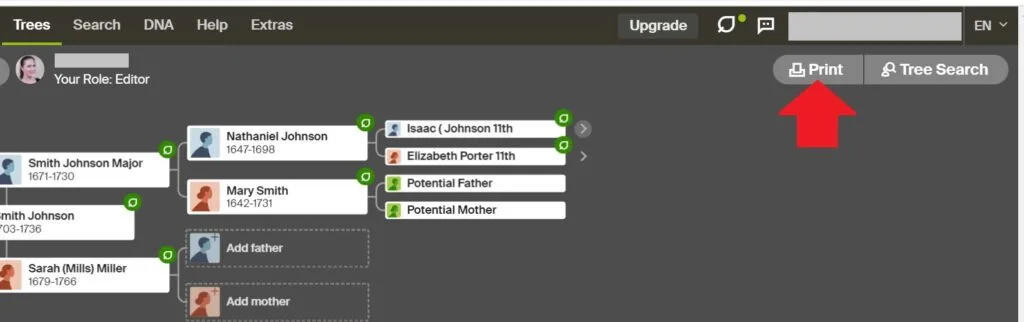
This tool will print whatever is visible on your current tree view, so be sure to collapse any line of your tree that you do not want to print with the rest. When I did this, I collapsed all of the lines of my great-great grandparents and then followed the steps in the next section to print "their" tree.
Print the tree of each great-great grandparent
If you have added many great-great grandparents and more distant ancestors to your tree, you might want to print the individual tree of each great-great grandparent in order to add to your paper records of your tree. To do this, you must click on your ancestor, then click the down arrow to expand the tools available, and choose "View his/her family tree" from the list of options.
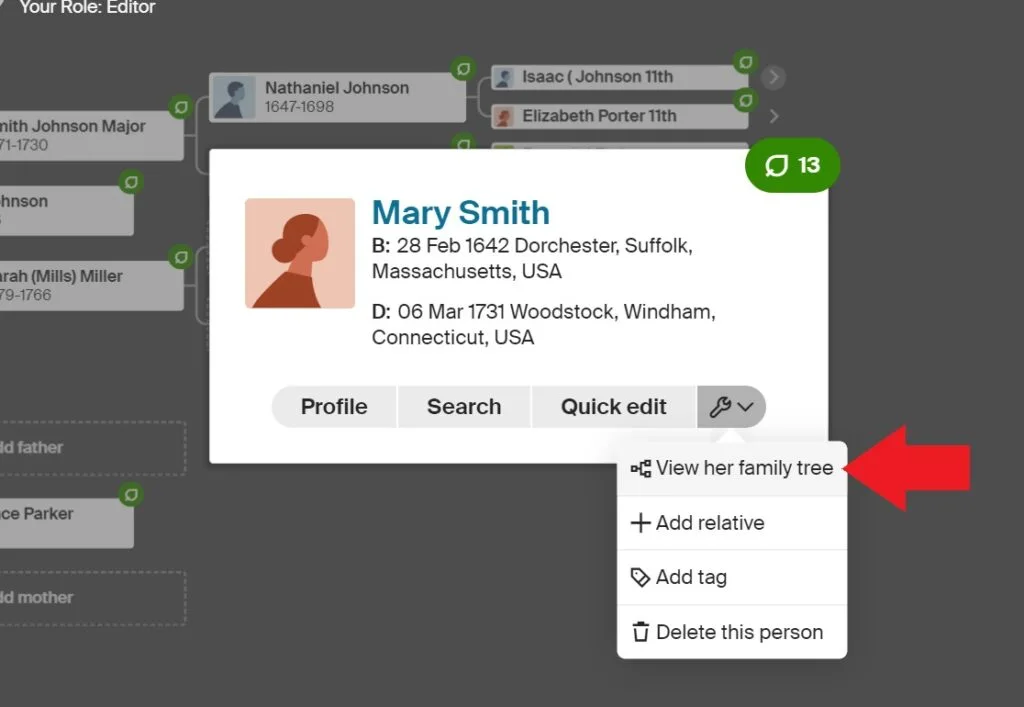
Once you click to view your ancestor's family tree, you will now see a view that displays your ancestor as the youngest person in the tree and you should see all of their ancestors out to the great-great grandparent level. You will only see ancestors in spots where you have added them, so if you have blank spots in your tree at this point, there will just be an empty box there when you print the view.
If you have a very extensive family tree on certain lines, you could repeat this process for the great-great grandparents of each of your great-great grandparents. The limits are only your time and patience!
Print the profile page which includes facts for as many ancestors as you can
As you might have noticed, there are no children included when you print the pedigree view of your tree. In fact, there are many interesting details that are not included when you print your tree like this, but there is an easy solution.
If you visit the profile of each ancestor, you can print all of their details. This page will include a small version of their profile picture, if there is one, their children, spouse, associated facts, as well as sources that are associated with their profile.
To print a profile, visit the profile of the person that you would like to print information about, and expand the tools (in the top right), and then choose "Print".
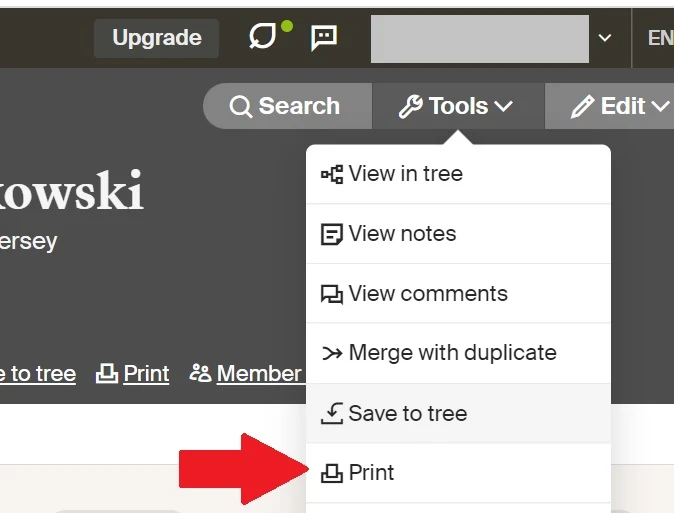
It is important to know that printing your tree or the profile pages of your ancestors will not include the photographs or documents that you have uploaded or attached to your family tree. In order to have paper backups of these documents, you would have to print them individually (see below).
Pro tip: If you choose "Print to PDF" as your printer, and are handy with a computer, you can actually use a free online service such as Merge PDF in order to combine all of the different print views of your tree that you printed into a single PDF file. Essentially, a "book" of your family tree.
Download and print records and documents associated with your Ancestry tree
Since printing your Ancestry tree view does not include the actual documents that are associated with your tree, you could consider printing (and also downloading) some or all of these documents. This is especially important to do if the document was something that you uploaded, was difficult to find, or that you had to pay money to access.
To print the document, you must either have uploaded it yourself, or in most cases, have an active Ancestry subscription. Once you are viewing the document, you can click on the little "tool" icon, and then the "Print" option from the menu that appears:
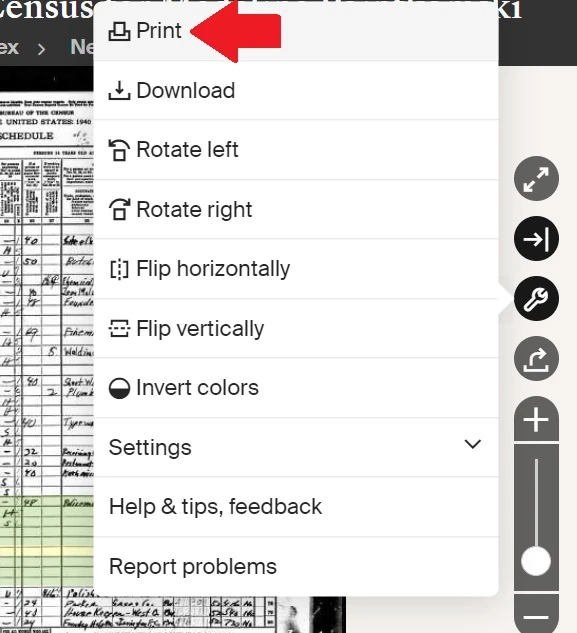
Backup your tree and documents on Google Drive
Once you have downloaded your tree in a Gedcom format, allowing with the associated documents and photographs, you could consider uploading these items to the "cloud". The cloud is simply a nice word for "online storage" that you can access from anywhere.
While there are many options for cloud or online storage, an easy one to use and setup is the Google Drive service. It also happens to be free for up to about 100 gigabytes of storage.
You could create folders for each main line of your family tree (such as a grandparent), with sub-folders in each grandparent's folder for all of their ancestors. You could even have sub-folders in the sub-folders, depending on how detail-oriented you are.
It is generally advised to organize all documents and photographs into folders for the individual that they belong to. Otherwise, you might find it very tedious to locate an item when you need it.
Backup your tree and documents onto a USB drive
If you are very concerned about making sure that your family tree work is preserved, you could consider also copying all of the folders and files that we discussed in the previous section onto a USB drive, which is also sometimes called a "thumb drive".
These are small drives that you can insert into any computer that has a USB port, and the files can be viewed at that time. This is a good solution, but USB drives are easily damaged or lost, so it is a backup solution that is best used in tandem with some of the other ideas that I mentioned here.
Share your tree information with relatives (i.e. give them copies)
Finally, another great way to backup and protect your family tree work is to share it with your relatives. If you provide relatives with paper or electronic copies of your work, you are ensuring that other family members who are interested in genealogy will have access to the information that they need to continue your quest for learning as much about your ancestors as possible.
A great way to share electronic copies of family tree data is by using a USB drive. These drives are inexpensive and can often be purchased a few at a time in multi-packs, and are easily mailed.
Of course, families also love paper copies of family tree data. If you have gone through the process of printing out an extensive portion of your data, you could consider making a few copies for key relatives.
Conclusion
I hope that this post has helped you understand the different ways that you can download and protect the family tree research that you have done on Ancestry. The added benefit of following these tips is that you will be extra organized, and more easily able to quickly share your work with relatives.
If you have any questions about something that you read in this post, or if you want to share your own tips for backing up your Ancestry tree, please leave a comment in the discussion below.
Thanks for stopping by today.

Valerie
Tuesday 28th of May 2024
I have ADHD and need to have everything on paper so how can I print these pages please ? Also why were there all those blank pages with those three vertical flashing dots ?
Steve
Saturday 6th of January 2024
Total waste of paper. There should be a way to back up from Ancestry. I only have 2000 people in my tree which has taken FAR more than HUNDREDS of hours. I'd have thousands of pieces of paper if I printed out what you say to print. Also a GEDCOM file doesn't include media. The answer to an Ancestry back up is use third party software like Family Tree Maker (which uploads to Ancestry) to hold all your information and then upload it to Ancestry. My Ancestry file has corrupted more than once so it does happen and more often than you are thinking. A third party program makes proper actual backups. I've just had another Ancestry corruption of the data and basically I have all the data somewhere else.
Colleen Goninon
Sunday 21st of May 2023
Thanks for sharing, very helpful advise, also for including how to do it. Throughly enjoyed your post.
Susie
Sunday 14th of May 2023
This was great information and a reminder to back up my work!! Very useful detail!
Jacky
Friday 27th of January 2023
Thank you so much for this information, it will help me.