Are you ready to start learning how to use Gedmatch? Whether you’ve been on Gedmatch for years and are finally ready to learn how to use the tools, or are brand-new to the site, this tutorial is for you.
This post is a beginning tutorial on Gedmatch that will help you understand:
- What type of information you can learn from Gedmatch
- How to get started using Gedmatch
- Which tools are most helpful on Gedmatch
- How to understand the Gedmatch One-to-Many results
- How to understand the Gedmatch One-to-One result
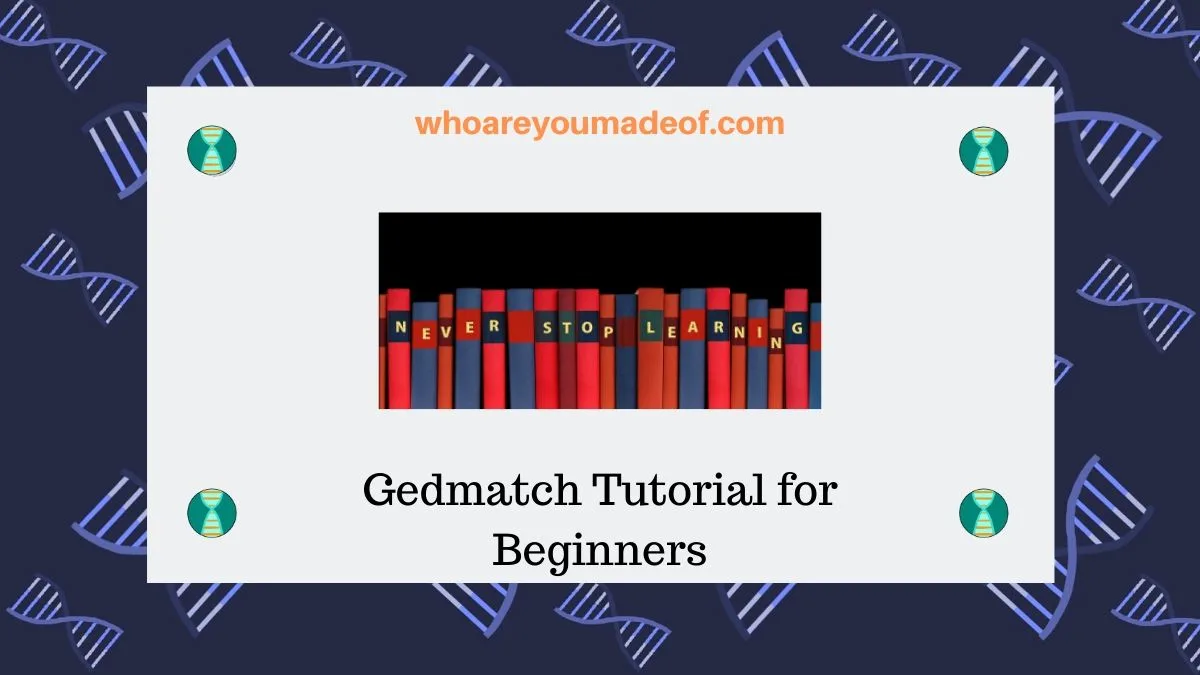
Does Gedmatch test DNA?
Before we get started, I want to be sure to note that Gedmatch is a website that does not offer DNA testing. You will have to have had your tested with a major DNA testing company before you are able to use the site.
Then, once you have uploaded your DNA data to Gedmatch, you will be able to use the DNA analysis tools available on the site.
If you haven’t yet taken a DNA test and you’d like to learn more about it, please read my post, “Beginner’s Gide to DNA testing: The Ultimate Strategy“.
Who can do a Gedmatch upload?
If you have done a DNA test, or are managing the results of someone (and have their permission) who has tested with any of the following companies, you can upload to Gedmatch:
- Ancestry DNA
- 23andMe
- Family Tree DNA
- My Heritage DNA
- Living DNA
- Most others, as long as the file is in the correct format
It’s very easy to upload to Gedmatch , and you’ll be able to get started using the site within minutes of completing your upload. Keep reading to find out more, including exactly how to do a Gedmatch upload.
How to get started on Gedmatch
If you are ready to use Gedmatch, you will want to first make sure that you have created an account on the site. People who have already used Gedmatch will be able to login to Gedmatch with their regular Gedmatch login information.
- If you haven’t used Gedmatch before, you will first need to create a Gedmatch account in order to be able to login to Gedmatch: Click here to register for a Gedmatch account
- Once you’ve created a Gedmatch account, you can now login to Gedmatch (click here to login).
- You will need to follow the instructions to upload your raw DNA data file. If you need help, you can read my post, “How to do a Gedmatch upload“.
It is free to create a Gedmatch account and use most tools. Once you learn to use the site and need more functionality, there is a Tier 1 subscription that can be purchased for a reasonable monthly cost.
How long does it take to upload to Gedmatch?
Once you have created your account and uploaded your DNA, you’ll probably have to wait for about a day or so for your DNA information to be fully loaded and available for comparison on the Gedmatch servers.
While you are waiting for your DNA upload to be available for the One-to-Many comparison (the main reason most people want to use to the site), you will still have access to tools like the Admixture calculators and the One-to-One comparison utility.
Note: Once you finish your upload, you’ll notice that you are assigned a “kit number”. This kit number is what you will use to identify your DNA kit. You’ll need it,, but don’t worry if you didn’t write it down. It will be available on your main dashboard when you log in to the site.
What can we learn from Gedmatch?
Gedmatch is a free website that provides DNA analysis tools. One of the most common reasons for using the site is that users have the ability to compare their DNA to the DNA of everyone else who uses the site and receive results in the form of a list of DNA matches.
This is a great way to find DNA matches who tested with other testing companies (i.e not the company that you chose to test with).
Gedmatch tools are extraordinarily helpful, and the most amazing part is how each and every person who has done a DNA test has the ability to become an expert in his or her own DNA.
The technology used to analyze our DNA on this site seems like something from the future, but it is available to all of us – today – and for free.
In addition to learning about the existence of new DNA matches that might have tested with other companies (one of the primary benefits of using Gedmatch), we can do so many more things on the site.
Gedmatch has a chromosome browser
On Gedmatch, you will find a free chromosome browser, which is a very powerful tool that can help you determine your exact relationship with a DNA match.
Using a chromosome browser, you can learn exactly how much DNA we share with our DNA matches on the site, including the exact locations of shared DNA segments. This information is helpful for many uses, including chromosome mapping.
Find more shared matches on Gedmatch
If you are struggling to find your connection with a DNA match, you can find shared matches on Gedmatch to help you figure out which line of your family you share.
The tool that can help you with this is the “People Who Match 1 or Both of Two Kits” utility. This tool is similar to shared matches, or matches in common, on our DNA testing site match list
Get an ethnicity estimate with Gedmatch admixture calculators
We can explore our ethnicity regions in greater depth using alternative admixture calculators available on Gedmatch. While many of these calculators are based on fairly old data, they can still offer some interesting observations.
Need to compare X-DNA? Gedmatch can help
Whether you would like to compare X-DNA between matches or find people who match you on your X chromosome, Gedmatch has a few utilities that can help you out.
For example, you can use the X-DNA One-to-One comparison tool to see if you share X-DNA with a particular match.
Alternatively, you can run the Autosomal One-to-Many comparison tool and sort your list to show your -X-DNA matches first.
Most helpful tools on Gedmatch
There are lots of tools available on Gedmatch, but because this is a tutorial for beginners, I thought I would choose just a few that have proven to me to be the most helpful and easy to understand.
In order to access the Gedmatch DNA tools you’ll need to make sure that you are logged in to the Gedmatch site. From your dashboard, which is the screen that appears right after you log in, you should see an area in the menu that looks like this:
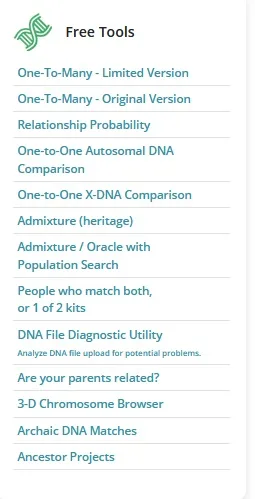
The tools, or applications, that I will discuss in this tutorial are the One-to-Many DNA Comparison tool, and the One-to-One Autosomal DNA Comparison tool.
I would recommend reading carefully through this tutorial, and trying out the tools that I discuss here. Once you feel comfortable with your results from those tools, you will be able to explore the rest of the applications and learn on your own.
How to understand Gedmatch One-to-Many results
Okay, it’s here. It’s the moment you have been waiting for. You are ready to see if you have any DNA matches on Gedmatch . This is the most amazing aspect of Gedmatch! If we tested with Ancestry DNA, we can upload our DNA to Gedmatch and see if we have matches from 23andMe – how cool is that?
In order to access the tool, you will need to click (from your dashboard) “One-to-Many DNA Comparison Result”, as seen in the red rectangle in the image below:
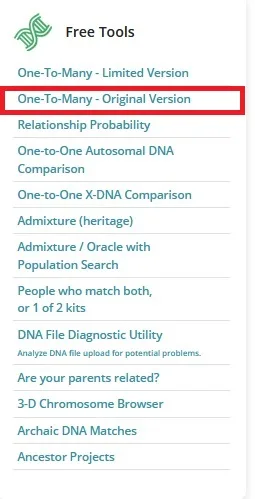
You will be prompted to enter your kit number to perform the comparison. This is the number you were given when you first uploaded your kit. It should start with two letters. Once you have entered your kit number, press “Display Results”.
What you will see will look something like the image below. I have greyed out personal information to protect the privacy of this individual’s DNA matches (and their privacy, too!)
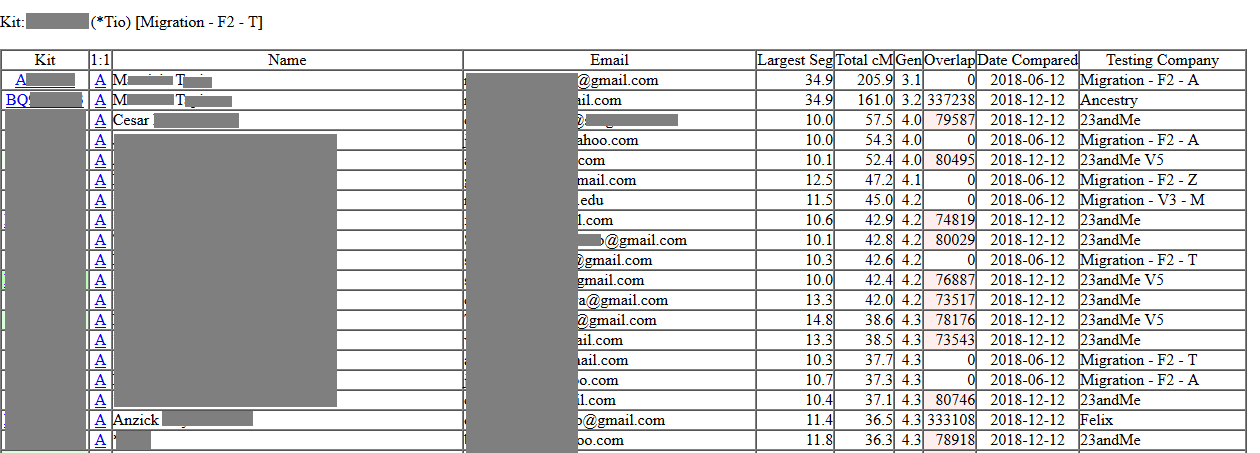
Okay, cool. You’ve got your results, but what do all those columns and numbers mean. Who are these people, and how are they related to you? Don’t worry, it looks more complicated than it is.
Since this tutorial is for beginners’ we are just going to go over the basic information that you should understand from these results.
What do all of the columns mean on the Gedmatch One-to-Many results?
In this section of the tutorial I will explain, in detail, the meaning of each column on Gedmatch results.
One of the most common comments that I get about Gedmatch One-to-Many results is that they are overwhelming. For those who are just starting out, learning new vocabulary and scientific terms can seem like going back to school!
Don’t worry – it’s easier than it looks and worth the effort.
What is a “Kit” on Gedmatch?
The file that we upload to Gedmatch containing all of our raw DNA information is called a “kit”. Each person who uploads their DNA information to the site is assigned a kit number for each raw DNA file that they upload.
In the “kit” column, you will find the kit number that belongs to your DNA match. If a particular match interests you, you should write it down to use in the One-to-One comparison tool, or in an e-mail to your match.
Some people manage several DNA kits, so it’s helpful to provide the kit number in your e-mail, should you decide to contact a DNA match.
What are the “name” and “e-mail” columns on Gedmatch?
This may seem self-explanatory, but there are a few important items of note to mention in relation to the “name” and “e-mail” columns on your Gedmatch results.
In the “Name” column , you will find the name of your DNA match OR the alias that they chose to use when uploading their DNA file. Sometimes, people choose to use initials, or a completely made-up name.
If your match has chosen to use an alias, it will usually (but not always) have an asterisk next to their name.
The e-mail address listed in the “E-mail” column is the e-mail address that you can use to contact your match, should you decide to do so.
What does Largest Seg mean on Gedmatch?
“Largest Seg” is short for “largest segment”.
The number that you find in this column is the length, in centimorgans, of the largest DNA segment shared with the DNA match identified on that line of your results.
This information is among the most helpful on your results because the larger the longest DNA segment, the more recent the common ancestor. There are, of course, exceptions, but this is a good general rule.
What does the Total cM column stand for?
“Total cM” is short for “total centimorgans”. Centimorgans is the unit of measurement used to measure genetic distance.
Even though the largest segment is important information to us to know, we are also interested in the total number of centimorgans we share with our matches.
Sometimes, we will share only one DNA segment with a genetic relative. When this occurs, the number in the “Total cM” column will match the “Largest Seg” number.
With our closer relatives, we will share many DNA segments. The total length of all of the DNA segments over a particular threshold in size (typically 7 cMs) is the number you will see displayed in the Total cM column.
The higher the number of total shared centimorgans combined with the size of the largest segment can help us estimate our likely genealogical relationship.
What does “Gen” mean on Gedmatch results?
This is the estimated number of generations to your most recent common ancestor (i.e. the person from whom both you and your match are both descended).
This is only an estimate, and you must use other information to determine your actual relationship.
What does “overlap” mean on Gedmatch?
Don’t worry too much about this right now – if the field is highlighted in pink, then there is a possibility that it is a low quality match. Alternatively, the low overlap can be explained by the fact that your match likely tested with a different testing company.
Each DNA testing company tests slightly different SNPs, and when you are comparing matches from different companies, it can make the match appear low quality when it is a legitimate match.
For example, my dad has lots of matches from 23andMe on his Gedmatch match list. They are highlighted in pink, yet I know they are good matches because he has also tested with 23andMe and they show up on his DNA Relatives list on that site.
Want to learn more about your Gedmatch One-toMany results?
To learn more about understanding your One-to-Many results, check out my post on the topic: “How to Understand Your Gedmatch One-to-Many Results“
How to understand Gedmatch One-to-One Results
If you have located a interesting match on your Gedmatch One to Many list, the first thing you will want to do is verify your connection to your match using the Gedmatch One to One tool. This tool will tell you exactly how many DNA segments you share with your match, how big they are, and exactly where they are located on each chromosome.
Talk about a powerful tool!
To access the One-to-One tool, simply click on it from your main dashboard page (it’s under the same heading as the other DNA applications we’ve been talking about):
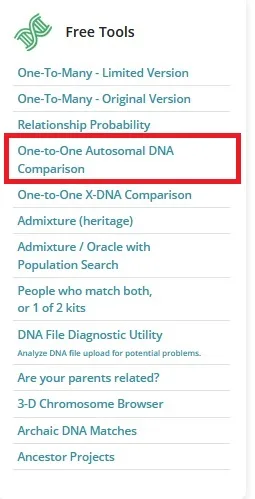
You will be prompted to enter the kit number of your match, as well as yours, to make the comparison. There are lots of options on this application that you could change, but I recommend sticking with the defaults for now.
The only option that you might want to change would be where it says “Show graphic bar/numeric positions for each Chromosome?”. I recommend that beginners choose “Position only”, only because the information combined with the graphic can be a little confusing.
Once you feel comfortable with the Position Only results, you can add the graphics in to get a fuller understanding of your shared DNA.
The image below is an example from the Gedmatch One-to-One results. This comparison is between my husband and his adoptive uncle-by-marriage, someone with whom we thought he had no biological relationship.
In other words, this person is married to my husband’s adoptive father’s sister.
Imagine our surprise when we saw the results below!
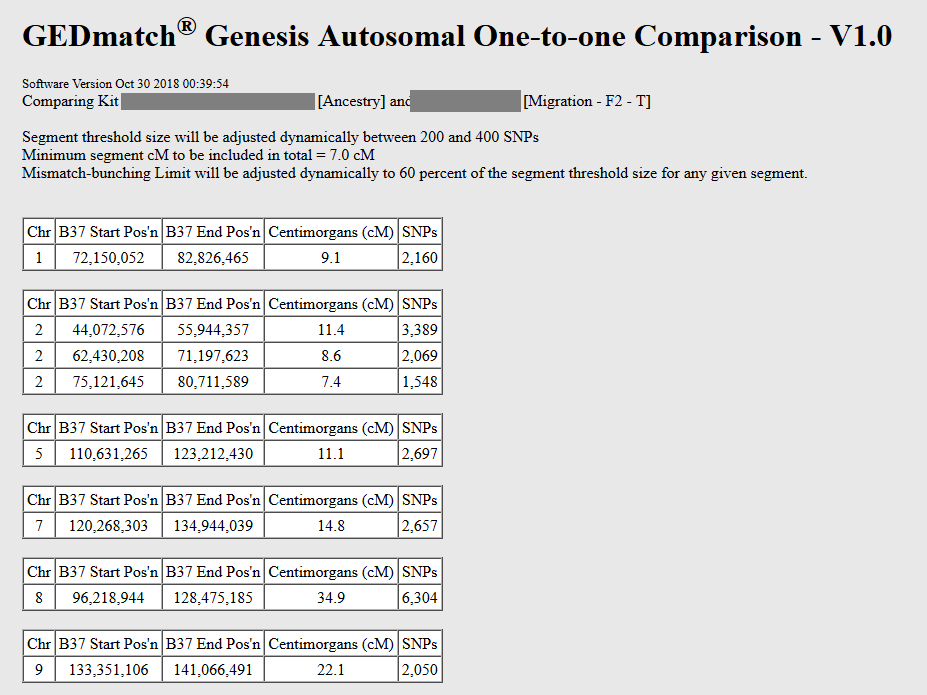
What do the columns on the Gedmatch One to One results mean?
What this tool is telling us is that my husband and his (uncle? cousin?) relative share various DNA segments.
- Chr: This is the chromosome number where the shared DNA segment is found. We have 22 numbered chromosomes.
- B37 Start Pos’n: This is the start position of the where the DNA segment begins on the chromosome.
- B37 End Pos’n: The is the end position of where the DNA segment ends on the chromosome.
- Centimorgans: This is the genetic distance, measured in centimorgans, between the stop and end positions of the individual DNA segment.
- SNPs: This is the number of SNPs tested (just think of SNPs as individual positions in your genome). The more SNPs tested , the better. 500 would be the lower limit of SNPs we would want to see, and typically any segment that has more than 1500 SNPs would be almost guaranteed to be a legitimate segment.
If you scroll all the way down to the bottom of your Gedmatch One-to-One results, you’ll find another bit of information that is similar to what shows up on the One-to-Many list:
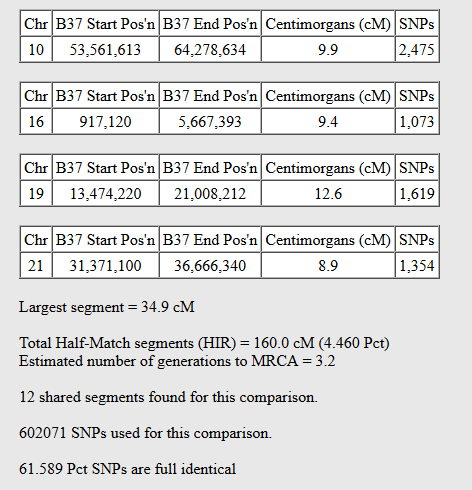
From this information, we can see that my husband and his relative share 4.46% of their DNA, and have an estimated number of generations to their most recent common ancestor of 3.2.
In order to understand the significance of the information you learn in this tool, you might be interested in learning more about how to use DNA to determine your relationship to a relative:
Conclusion
I hope that this post helped you understand the basics of Gedmatch and how the site can help you use your DNA to better understand your family tree.
If you have any questions about something that you read in this post, or if you would like to share your own experience using Gedmatch, I would love to hear from you in the comments.
Don’t forget to visit my DNA Tools page where you can learn about more resources on my website available to help you learn more from your DNA results. Check it out!
Thanks for stopping by!

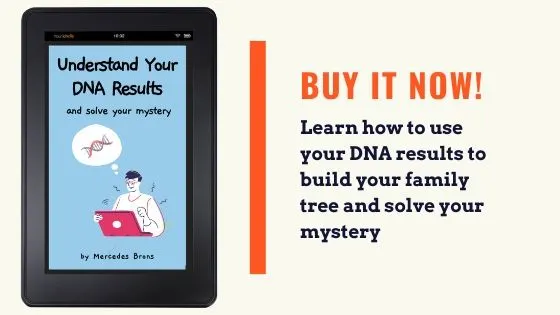
Jan
Monday 17th of January 2022
Hi Mercedes!
Thanks for your excellent articles!
I want to download my DNA from ancestry to my tablet for upload to GEDMATCH and other sites. Can you tell me about how many bytes of information that would be so I can plan accordingly?
Thank you!😊
Jan
Sunday 23rd of January 2022
Hi Mercedes, Nope, you're good. Thank you! Very helpful!
Mercedes
Friday 21st of January 2022
Hi Jan, I hope my answer isn't too late! My file is 6010 kilobytes. Good luck to you! Sincerely, Mercedes
Raymond
Thursday 30th of December 2021
How significant is the chr B37 start and the chr B37 end when comparing two kits? To simplify, if one kit is 1 to 10 and the other kit is 15 to 20, what does it mean? Or, if one kit is 1 to 10 and the other kit is 7 to 15, is that more significant?
Una Finlayson
Sunday 25th of October 2020
Thank you
Raymond J Tompkins
Saturday 10th of October 2020
Are you still active? We do not see your FB page. We have questions.
Mercedes
Sunday 11th of October 2020
Hi Raymond, Yes - I'm still here! Feel free to ask any questions you might have. Sincerely, Mercedes