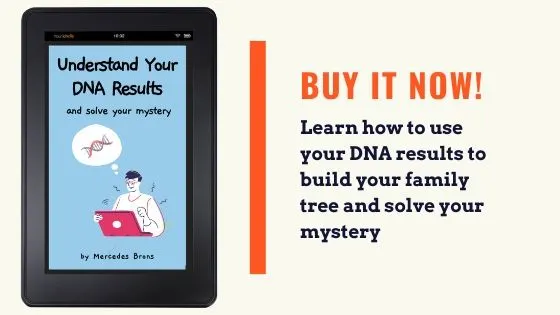If you have seen your DNA matches on Ancestry, you might have noticed a blue dot next to some - or all - of your matches. In this post, learn what the blue dot is on Ancestry DNA.
You'll also find out why the blue dot doesn't disappear when you think it should, and more!
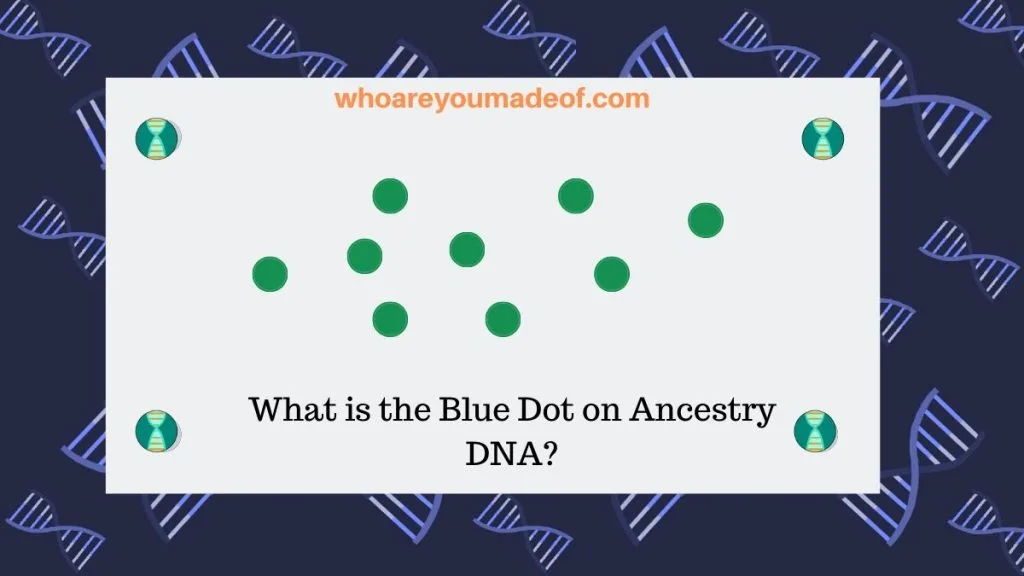
For those of you who have used Ancestry DNA for a while, you might find that only some of your matches have the blue dot on the left side of the match's name. If you just got your DNA results back, all of your DNA matches might have the blue dot.
Below, you can catch a glimpse of my DNA match list. You can see that I have two third cousin matches.
My match, "K.S.", has a blue dot next to her name and the other one doesn't.
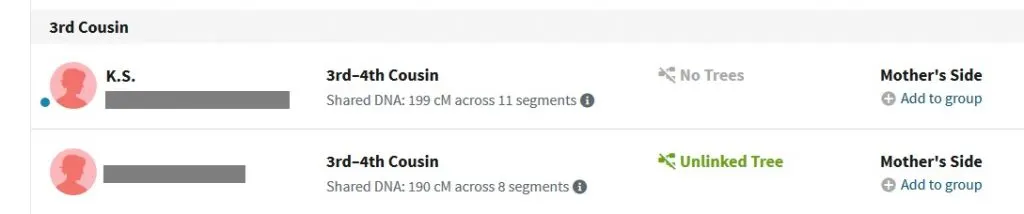
Let's solve the mystery of the blue dots, shall we? I'm excited to write this post because the answer to this question reveals one of my favorite feature of the Ancestry DNA match list.
What does the blue dot next to DNA matches mean on Ancestry?
DNA matches with the blue dot to the left of the name are DNA matches that you have not viewed previously. These are DNA matches that are either completely new to you, or DNA matches that you have not viewed completely.
If you click on the name of the DNA match in order to view the match details, you will be taken to a new screen where you can learn more information about your match.
You will be able to see details about your shared DNA, family tree information, and usually shared regions from your ethnicity estimate.
After you have viewed the match, the blue dot should not show up to that match's name the next time you log in to your DNA match list. Below, find out what it means if the blue dot doesn't disappear.
(Post continues below)
Why doesn't the blue dot next to my Ancestry DNA match disappear after I've viewed it?
It seems to be the case that whether the blue dot shows up after we've viewed a match might depend on our viewing/editing permissions on the DNA test. We have full permissions on our own test results, of course, so the blue dot should always disappear after we view a DNA match.
There are three "permissions" levels that you can assign to those who you have given access to your DNA results. They are "Owner", "Collaborator", and "Viewer."
As I mentioned before, we are "Owners" of our DNA results and can edit our test settings and make changes to our match lists.
Some of us might manage DNA results for multiple relatives. Some people, in fact, manage many DNA tests!
We can have access to other people's DNA results without having to log in and out of everyone's Ancestry DNA account, which certainly makes it very convenient. However, privacy settings and different levels of access can add a bit of confusion.
(To learn how to change your test settings to add/remove/change your DNA results settings on Ancestry, read this post: How to Change DNA Test Settings on Ancestry DNA)
When our relatives invite us to view/manage their results, they have to choose a permission level.
If we have "View" permissions on a relative's DNA results, we will find that the blue dot does not disappear after we have viewed the match. It will only disappear after someone with a higher access level views the match.
How to only view new matches on Ancestry DNA
We can choose to view matches that only have a blue dot. Essentially, we can filter our DNA match list to show us only matches that are new to us.
This is my second favorite way to view Ancestry DNA matches. My first favorite is the DNA matches By Parent, which groups your matches into parental groups even if your parents haven't taken a DNA test.
Filtering your matches by the "blue dot" is a great way to view DNA matches that we haven't already viewed to see what type of new information that we can learn from them. I use this feature every single time I view DNA results for any of the tests that I manage.
The name of this filter is "Matches you haven't viewed," and when we activate the filter, we will only see DNA matches with blue dots to the left of their names.
In order to use this filter, we should start at our DNA match list. You will then click on the "Filters" option from the dropdown menus at the top of your DNA match list.
Currently, the Filters menu is right between "Groups" and "Search" at the very top of your match list. The image below shows the current options for filtering your Ancestry DNA matches.
Since we want to only display DNA matches that we haven't seen before, we'll choose the "Matches you haven't viewed" option. There are lots of fun other filters to use, however.
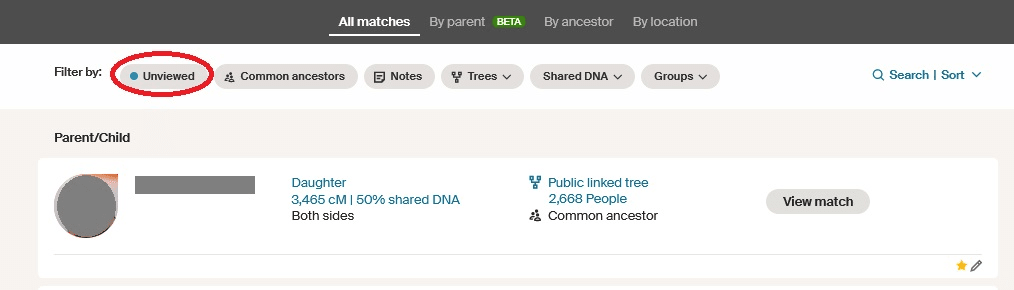
Once you click on the right filter, you'll only see DNA matches that you haven't viewed before, and they should ALL have a blue dot to the left of their names.

If you want to learn about other ways to filter and sort your Ancestry DNA matches, check out this post:
Conclusion
I hope that this post helped you understand the meaning of the blue dots on Ancestry DNA. Plus, I sincerely hope that you are excited about using the "Matches you haven't viewed" feature to save time exploring your DNA matches in the future.
If you have any questions about something that you read in this post, or if you would like to share your own experience learning something new from a "blue dot" match, I'd love for you to join us in the discussion below.
Thanks for stopping by!