Are you looking for an easy way to figure out if your DNA matches are on your paternal or maternal side? If one of your parents has done a DNA test, and you have access to the results, you can using the Phasing tool on Gedmatch to separate them by maternal and paternal lines.
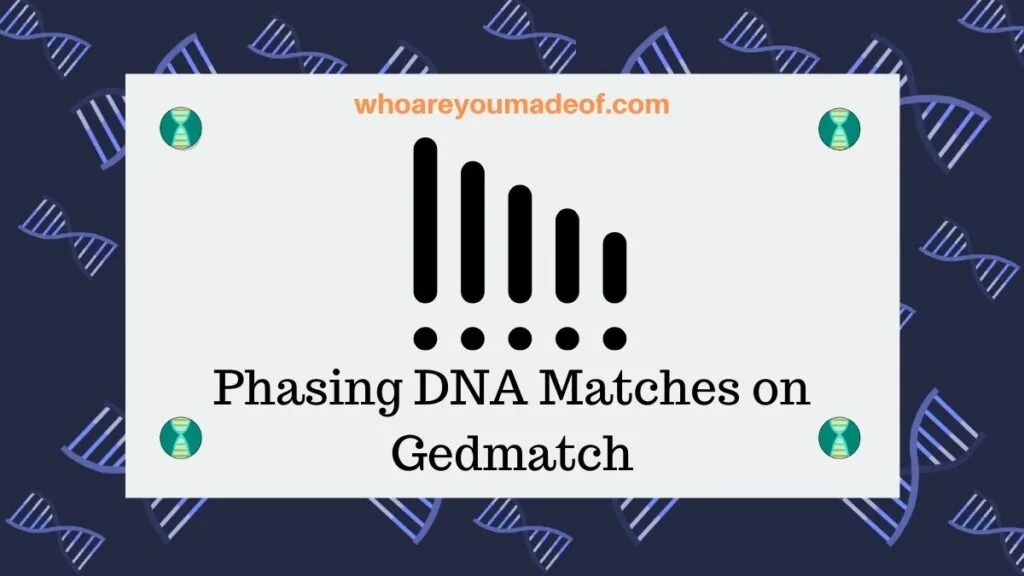
This is very helpful for researching your family tree. In this post, you'll learn the basics of phased matches on Gedmatch.
The Phasing utility on Gedmatch is a Tier 1 tool, which means that you must have a paid account to access it. Fortunately, the subscription to Gedmatch Tier 1 is very affordable (currently $10/mo) and allows access to a number of other useful tools.
Why do you need at least one parent's DNA to phase matches?
In order to use phase DNA matches, whether using a tool like the one on Gedmatch or manually, at least one parent must have done a DNA test. If we have access to DNA results from both parents, even better.
Autosomal DNA doesn't provide any insight into which parent passed down which alleles to your numbered chromosomes. If you have access to at least one of your parent's DNA, this can help you (or a software program) put the chromosome puzzle together to determine which alleles came from which parent.
You can make a comparison between one parent's DNA and your own and make a educated guess as to what the other parent's DNA might look like. Phasing essentially "sorts" the DNA matches that match you and either parent into two groups.
Phasing is not the same as having complete access to both parents' DNA, since you didn't inherit 50% of each of your parent's DNA. This means that there are many, many people that are related to you in a genealogical sense that will share genetic material with your parents, but will not show up as matches on a DNA test for you because you didn't inherit the DNA that matches theirs.
It's always best to have both of your parents do DNA test if they are available and willing to test.
What is a phased match?
For our purposes, a phased match is a DNA match that has been determined to be on either the maternal or paternal line of your family. Phasing your DNA matches can help you determine if the DNA segment that you share with someone was inherited from your mother's side of the family, your father's side of the family, both sides of the family, or neither side of the family.
It's possible to be related to a DNA match on both sides of your family. It is also possible to have a DNA segment that matches neither of your parents, meaning that you have an identical-by-state segment (coincidentally identical).
Identical by state segments are more likely with very small segments (under 7 cMs), and phasing your matches can help you eliminate some of these coincidental matches. False DNA matches are possible even with longer shared segments, and phasing your matches using both parents' DNA will reduce these, too.
The image below is a list of my daughter's DNA matches on Gedmatch - I brought up the list using her "regular" Gedmatch number. Normally, the only way that I would be able to tell if a match is on my side or her dad's side would be to use the One-to-One tool on each individual match, or see if the match comes up on my list, too.
I have highlighted the only match that is from her dad's side of the family from that screen view:
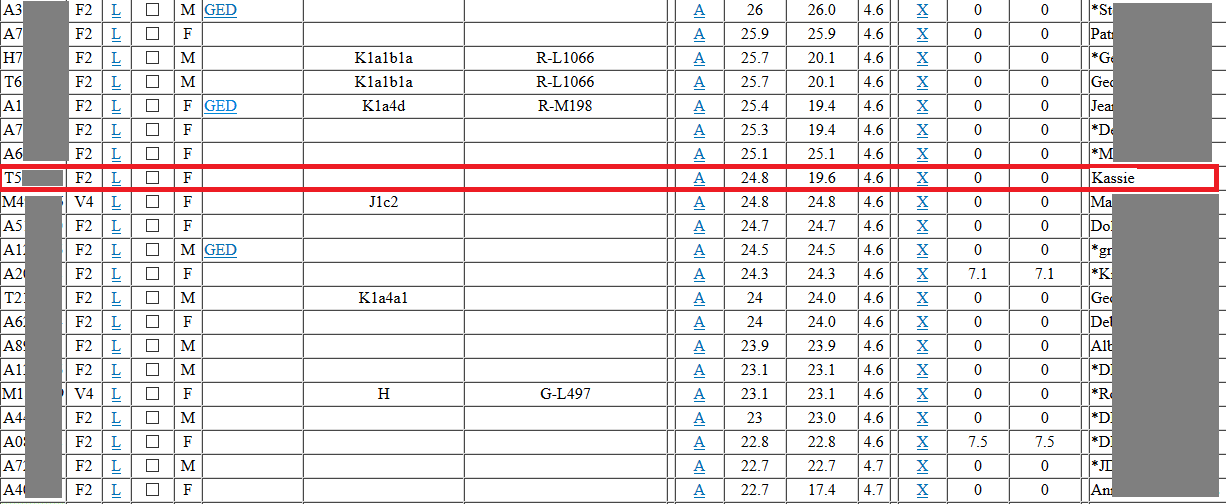
Only one person (Kassie - not her real name) out of the 21 matches visible on that screenshot is from her dad's side of the family. To research my daughter's dad's side of the family, I would have to enter in each kit number individually on the One-to-One tool in order to eliminate the possibility of them being on my side of the family.
And as you can see, I would have only found one person out of all of those kits - what a disappointing way to spend my time!
Below is a screenshot of my daughter's phased matches from her paternal data file (basically, all of the matches that don't match me!). As you can see, Kassie is her top "real" match. The top match will always be the "real" kit of the person whose matches are being phased, so it will look like a twin or parent match at the top.
In my daughter's case, her real matches are fairly distant, with Kassie being the closest one. In any case, this saves an awful lot of hunting and pecking and back and forth between open tabs, since I know that all of the people on the list are paternal matches.
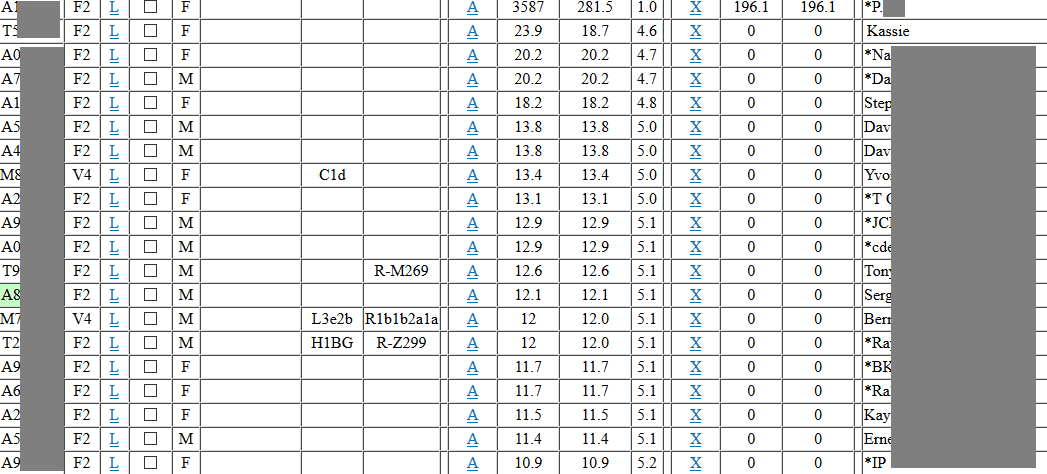
How to phase DNA matches
There are ways to manually phase matches by downloading your DNA matches into a spreadsheet, but it is extremely time consuming and some DNA testing companies don't provide us with enough information about our DNA matches in order for us to phase them ourselves.
This is where the Gedmatch Phasing tool comes in handy. The Gedmatch Phasing utility will create two brand-new data files, one will contain data from the maternal side of your family, and the other will contain data from the paternal side.
This effect of this is that when you are interested in working on your dad's line, all you have to do is run One-to-Many comparison using the phased kit for your dad's side of the family, and only paternal matches will show up on the list.
The same will be true from your mom's side of the family. This will save you so, so, so much time - no more having to use the One-to-One tool to figure out which side of your family the match is on.
Below are the steps that you should take in order to phase your DNA matches. Before you get started, you will need to make sure that your DNA and that of at least one of your parents is uploaded to Gedmatch. (Read about Gedmatch or How to upload to Gedmatch).
Important: To phase matches, both of the DNA kits should be under your account (or at least the same account that you have access to). Once the phasing is complete, you can share the kit numbers of the phased data files with other people who are researching your tree, if you want to.
Access the Phasing tool from your Gedmatch dashboard from within your account
The DNA analysis tools are located on the middle-right of the page, about halfway down. The Phasing tool is about halfway down the list:
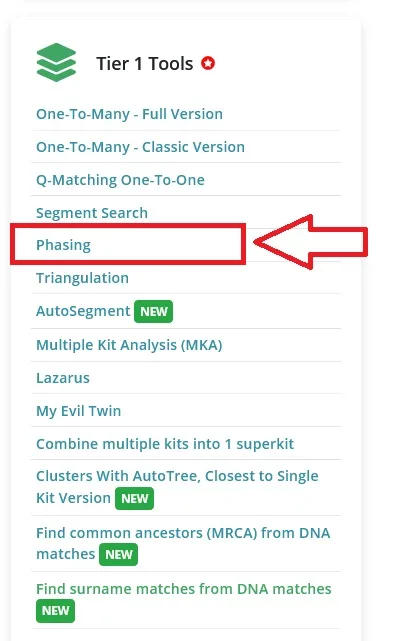
To create the phased data file, you will need to select the child's kit, and at least one of the parent's kits from the drop down menu. It's best to have both parents' kits available, but I realize that it isn't always practical in every case, so definitely work with what you have:
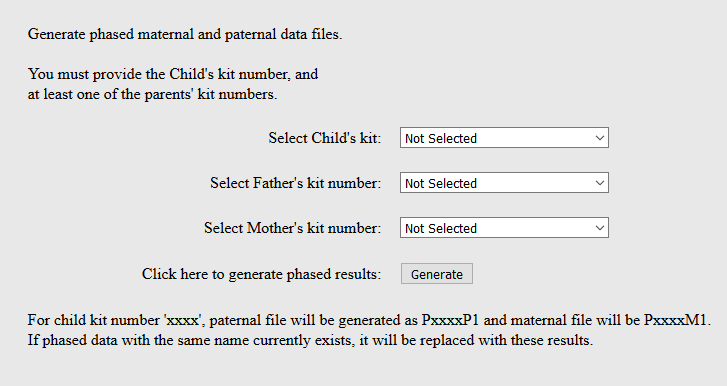
Once you click "generate", you will be taken to a new screen which will let you know when the data files have been created. You will also get new kit numbers for the paternal and maternal data files, which you can then use just like you would any other kit number.
Just like when you first uploaded your kit to Gedmatch, you will need to wait for a few hours (or even a day or two) to be able to use the One-to-Many tool.
Level-up your phased matches with Matching Segment Search
If you really want to take your research efforts to the next level, try running a matching segment search using your phased match data file. Your can read more about how to use the matching segment search in this post about how to use the matching segment search tool.
Conclusion
I hope that this post helped you understand the basics of what phased matches are, how they can benefit you in your research, and how to go about easily phasing your matches on Gedmatch.
If you have any questions about something that you have read in this post, please leave me a comment and I'll see how I can help. I hope to hear from you!
Thanks for stopping by.

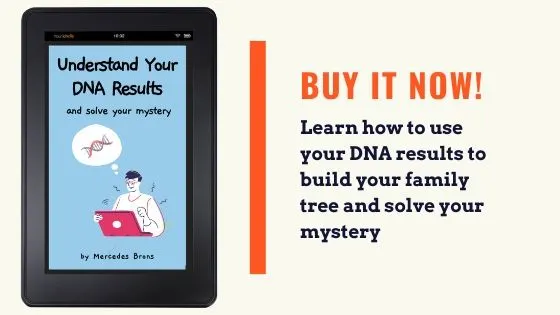
Helene Shepherd
Monday 21st of August 2023
Thanks for your post about phasing. I manage my mother's DNA kit as well as my brother's and a paternal first cousin. Unfortunately my dad passed away many years ago. My paternal grandmother was illegitimate. I have undertaken a lot of research including DNA Matching and Chromosome Mapping. Will phasing still be helpful in phasing kits to give me of matches to my paternal grandmother?
Suzanne G McClendon
Thursday 9th of September 2021
Thank you for this post. You mentioned manually phasing the matches. Could you please share a link that shows how to do that? I have my phased kits using the GEDMatch tool already. I just want to learn how to do it manually, too. Thank you.