Do you want to know how to upload DNA to Gedmatch? In this post, you will find out why you should use Gedmatch, and how to upload DNA to the Gedmatch site.
Gedmatch is a pretty cool site where you can use both basic and advanced DNA analysis tools completely free. In order to be able to use these tools, however, you will have to upload your raw DNA file to the site.
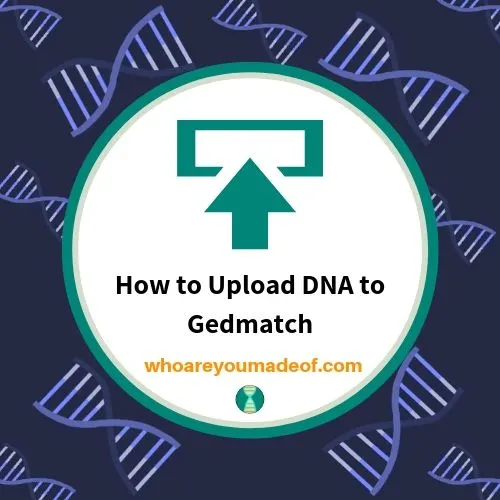
Why should you upload your DNA to Gedmatch?
The free tools on Gedmatch can help you:
- Find more DNA matches from people who have tested with other companies
- Help you learn how you and your matches are related to each other
- Find people who have family trees that match yours and your DNA
- Browse chromosomes
- See if your parents might be related to each other
- Have access to additional specialized ethnicity estimate tools
How to upload DNA to Gedmatch
First, register for Gedmatch, or if you already have, log in to the website.
After you log in to the site, you will see your home screen. This screen has lots of options that you can explore once you get your raw DNA uploaded. Towards the right side of the screen, you will see a section called "Raw DNA file Uploads". Click on the "Generic Upload Fast" link.
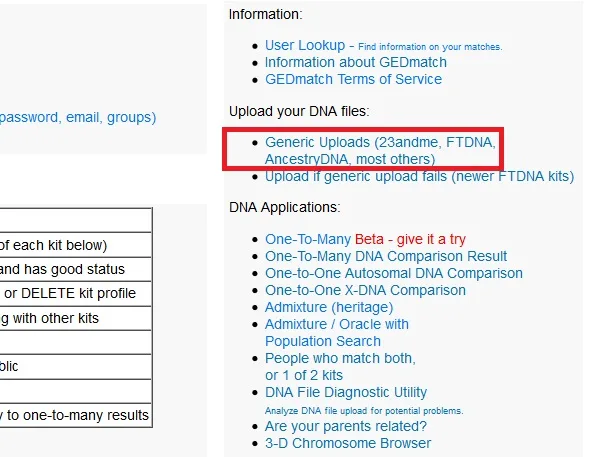
The image above shows where you need to click to access the Gedmatch uploads screen.
Most of the people who want to upload their DNA to Gedmatch can do so via the "Generic Uploads" link.
What information do you need to upload to Gedmatch?
On the next screen, you will need to fill out some information about yourself, and upload your raw DNA file in it's original .zip format. It is very straightforward, but I will walk you through the fields here just in case you have any questions.
You will need to enter in the following information:
Your name (or the person who provided the DNA sample)
Enter your real name here. On the next box, you have a choice whether to enter an alias or not. Please note that if even if you enter an alias, people will be able to see your e-mail address.
If you don't want people to see your e-mail (if your e-mail address contains your real name, for example), you could consider creating and using a special e-mail address account just for Gedmatch.
Alias (optional): Do you need an alias on Gedmatch?
If you don't want to use your real name or want to protect the privacy of your relative (the person who gave the DNA sample), you can specify an alias for your DNA upload.
The alias that you choose will be displayed as the person's name, but your DNA matches will know that it is an alias. It will be indicated as an alias with an "asterisk" next to it.
Additionally, you should know that your e-mail will be displayed. Sometimes, people (especially relatives) can figure out who we are based on our e-mail address, so if this is something that concerns you, you should create a non-descript e-mail (Gmail is great for this!) address to be used with Gedmatch.
Choose male or female
This information is for the person who gave the DNA sample, which may or may not be the same as the person who is uploading the DNA file (i.e. you).
It's important to provide accurate information here because it will help your DNA matches understand how they might be related to you.
Enter your mitochondrial haplogroup and your Y haplogroup
If you know them, enter the mtDNA and Y-DNA haplogroups for the person who gave the DNA sample. Males have both a Y-DNAand mtDNA haplogroups, and women only have a mtDNA haplogroup.
Most autosomal DNA tests don't provide you with your mtDNA and Y-DNA haplogroups, so most people who upload to Gedmatch don't know their haplogroups.
Whether you know your haplogroups or not, it won't affect your ability to upload your DNA to Gedmatch.
Select the name of your testing company
Choose the name of your DNA testing company in the drop down menu. It's important for your DNA matches to know which DNA testing company you tested with.
DNA testing companies test hundreds of thousands of SNPs (locations in our DNA), and most of them are the same no matter which company you choose. There are slight differences, however, and this information can be important when comparing DNA between people who tested at different companies.
Tell Gedmatch that you are authorized to upload the DNA, and choose the scenario that applies to you
For this question, read through the list and choose the scenario that applies to you. Most of us will choose one of the first four options, but I recommend to read them carefully to make sure that you have the correct authorization to upload the DNA file.
Privacy options on Gedmatch uploads
The privacy option that you choose will affect whether your kit is available for matching, which is one of the main benefits of uploading to the site.
If you don't want your kit to show up in lists of DNA matches, you won't be able to use the DNA matching tool, either.
Read through the options carefully and choose what suits your needs best. You can always change it later.
Choose your DNA file for upload
Then, you have to click on the "Browse" button to choose the raw DNA .zip file from your computer's hard drive.
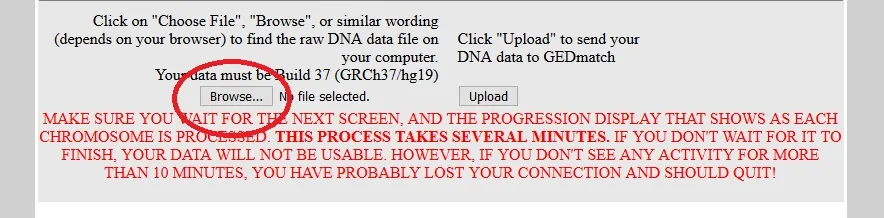
After you have chosen the correct file, then click the Upload button.
The screen will turn gray and it will enter into processing. Don't exit that screen until it tells you that the upload is complete and that batching has finished.
As soon as the batching is finished, you will be able to use most of the tools on the site. They will give you a kit number, which you will need to use the DNA tools.
The only tool that you won't be able to use right away is the One-to-many tool, but don't worry - you will be able to use it within several hours after uploading.
Haven't tested your DNA yet?
Gedmatch doesn't actually test DNA - they only accept uploads from other companies. If you need to get a DNA test, consider using the following links to get a test from the recommended sites.
You can order a DNA test using any of the links below. I may receive a very small commission that helps me support this site, and it is at no extra cost to you, so thank you!
Conclusion
I would love to know what you are hoping to learn from uploading to Gedmatch. Leave me a message in the comments!
Thanks for stopping by 🙂

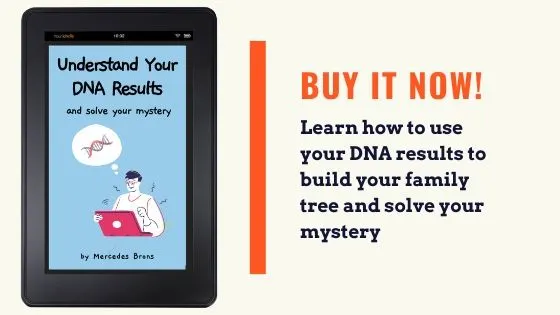
Curious
Sunday 20th of June 2021
FTDNA has multiple files: autosomal, X, and Concatenated. I uploaded the autosomal, but would also like to upload the X file. Do I do that separately?