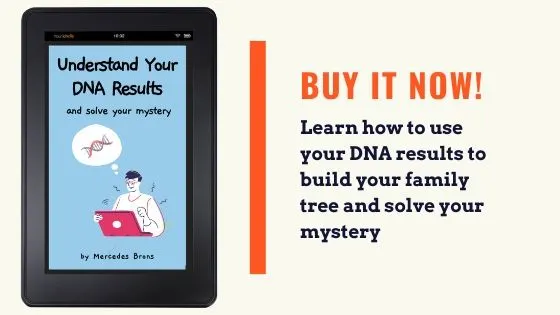Have you checked out the Gedmatch 3-D Chromosome Browser? Do you want to learn how to use it? In this post, I'll walk you through how to use the browser step-by-step.
In addition, you'll learn:
- How the 3-D browser is different than the One-to-One tool
- How to know who to compare in the Gedmatch 3-D chromosome browser
- What the results mean
- How to use the information learned in the chromosome browser
If you are unfamiliar with Gedmatch, I would recommend reading the following posts and then referring back to this article:
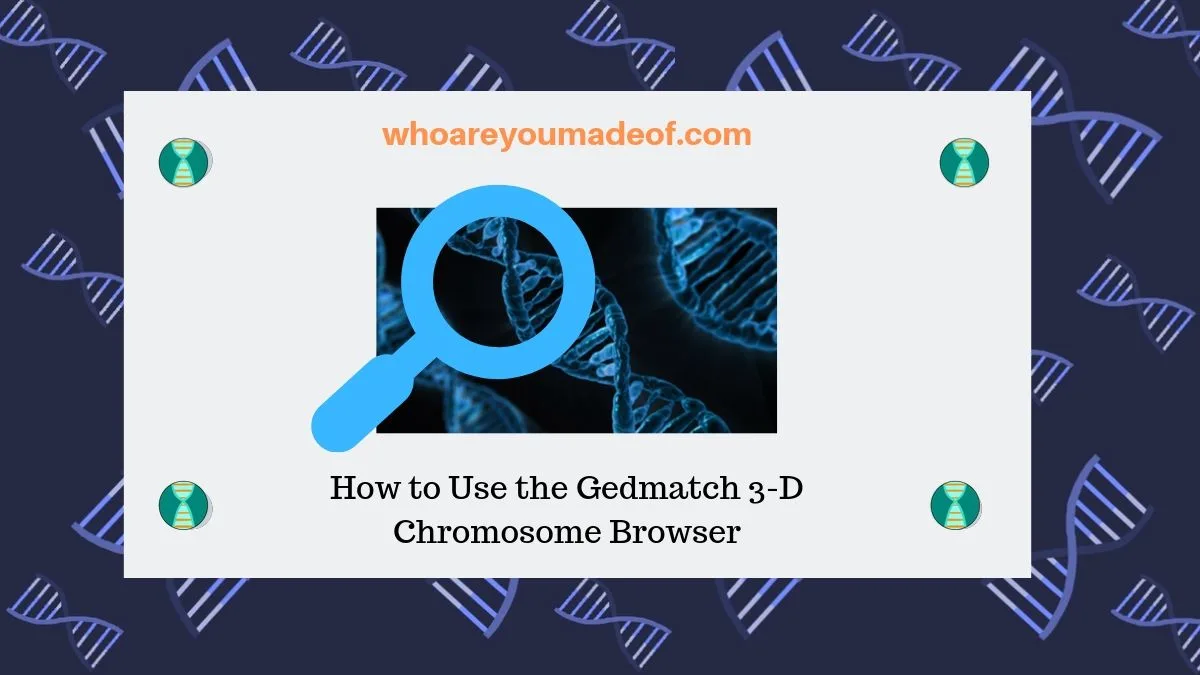
How is the 3-D Chromosome Browser different than the One-to-One Comparison Tool?
The One-to-One Comparison tool allows you to compare DNA data from only two people in order to identify matching DNA segments. The 3-D Chromosome Browser permits you to compare between three and ten people at once and provides 3-D visualization of overlapping DNA segments.
In other words, the 3-D Chromosome Browser can save you lots of time and can help you learn new information about your DNA matches more easily.
How to choose who to compare on Gedmatch 3-D Chromosome Browser
To decide who to compare on the chromosome browser, we need to pick a group of people who we think might be related to each other. We will work on the theory that everyone in our group might share a common ancestor, and we will look for overlapping or shared DNA segments across our group to back up our theory.
In other words, we want to compare people on the chromosome browser who we think are all descended from the same person.
We can only compare people on the Gedmatch 3-D Chromosome Browser who have uploaded their DNA to the Gedmatch site, of course. If you have DNA matches that you would like to compare on the site, but they haven't uploaded yet, you can always ask politely.
If you already have several DNA matches on Gedmatch in mind for this, that's great! You are already two steps ahead of me.
In order to easily find a few people who might share common ancestry, we can use the the Gedmatch People Who Match One or Both of Two Kits Tool. To use this tool, enter your kit # and the kit # of a DNA match who you are interested in.
You will receive a list of DNA matches with people who are DNA matches to both of you at the top. It's possible that some of these people are related to your DNA match in one way, and to you in another. The chromosome browser might shed some light on this, if it comes up for you.
How to use the Gedmatch 3-D Chromosome Browser
Once you have identified the people that you'd like to compare within the browser, it's time to access the tool. To get to the 3-D Chromosome Browser, you will need to click on the option under the "DNA Applications" section on your Gedmatch dashboard.
The image below shows where the tool is located on your Gedmatch dashboard:
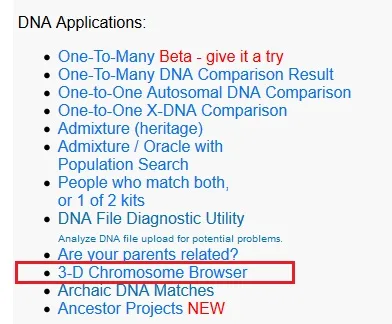
On the next screen, you will need to enter the Gedmatch kit numbers of the people who you would like to compare in the tool. For this post, I'm going to compare my mother to a few of her DNA matches.
I'm trying to determine how my mother might be related to one particular DNA match, so I found several people who match both of them using the People Who Match both or 1 of 2 kits tool that I mentioned previously in this post. The DNA match that I want to learn about is related to my mother in an unknown way, but I suspect that it is through my mother's Slovak ancestors.
My mom's DNA match lives in a Slovak-speaking community in Serbia. As it turns out, many Slovaks migrated to Serbia during the 18th and 19th centuries.
It's amazing what this DNA journey will teach us!
Anyhow, back to the chromosome browser. You'll need to enter your kit number at the top and then the kit number of your DNA matches you are comparing in next spot. You must enter at least three kit numbers, or the tool won't work.
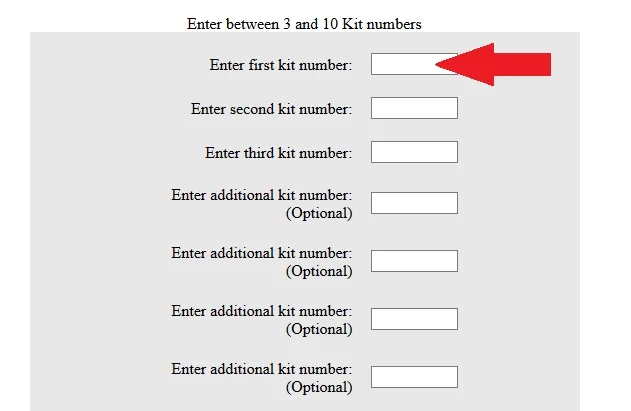
Once you have entered in the kit numbers that you'd like to compare, click "Display Results" at the bottom of the page. It might take a minute or so for your results to load.
The next screen will show results from comparing all of the kits you entered to each other. If there are matching segments among the kits, you will see the results of this on this page.
For our example, I entered five kits. My mom's kit, plus four of her DNA matches that I think all share Slovak ancestry with her.
On the results screen, I see lots of different spreadsheet-type boxes. Don't worry too much about understanding all of the information, but there is one box you could look for.
If your DNA matches have matching segments with each other, you could expect to see this information reported in the "Summary by Chromosome" box. This is just an easy way to see if it makes sense to proceed to the next part of the chromosome browser.
For our example, I can see from the Summary by Chromosome results box that there is one chromosome in particular that has lots of segments that are likely shared by multiple people:
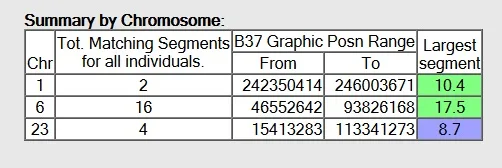
Since I can see that there are several shared DNA segments among the matches, I will proceed to the next part of the Chromosome Browser where I can examine the shared segments more closely.
I'm going to take note of which chromosome seemed to have the most shared segments. For our purposes, Chromosome 6 is most interesting.
To get to the next (and coolest) part of the browser, simply click where it says "HERE". This will display the actual chromosome browser, as the results on this initial screen is the data used to populate the browser.

We are now at the best part of the browser! We will be able to see in a 3D model exactly where the shared segments are on Chromosome 6.
On the 3D Chromosome Browser, we will need to choose a specific chromosome from the drop-down menu. As I mentioned, we'll be looking at Chromosome 6 for this example.
If you didn't take note of a specific chromosome on the previous page, don't worry. You can just pick chromosomes with NO parenthesis around the number from the drop-down menu to find shared segments among your matches.
Below, you can see where to click to get the drop-down menu:
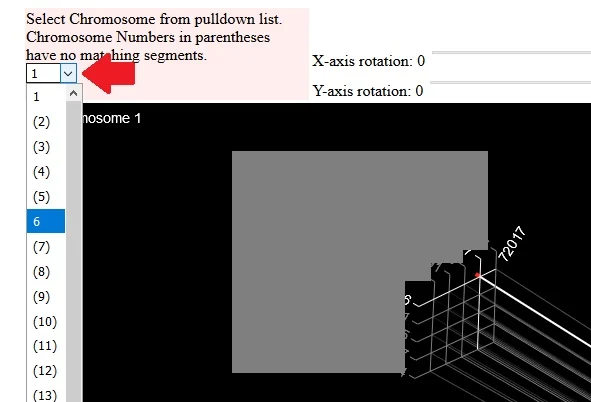
Now, let's take a look at Chromosome 6 where it told us that there are several shared DNA segments between matches. Will all of these matches share the same segment or segments?
I should mention that I have grayed-out identifying information on the browser, which includes name and kit number. This is to protect the privacy of my mother and her DNA matches.
Even though I have grayed it out, it's important to understand that each line can be traced back to one of the kits. You can
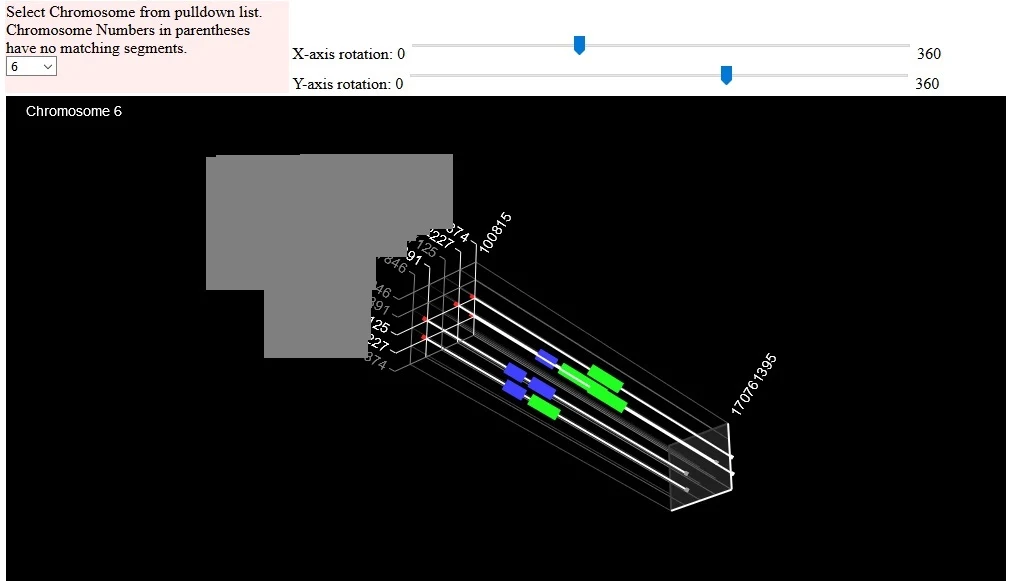
Now, what we need to do is adjust the X axis so we can get a better 3-D view. You can adjust the X-axis, too. Depending on how many people you have chosen to compare, finding the right angle might take a little bit of trial and error.
Below, you can see the "best" perspective that I was able to find. I really wanted to show you, the reader, how many of the segments line up with each other.
I've circled the changes that I made to the X and Y rotation in red so you can compare it to the previous image. The right settings for your particular situation will vary.
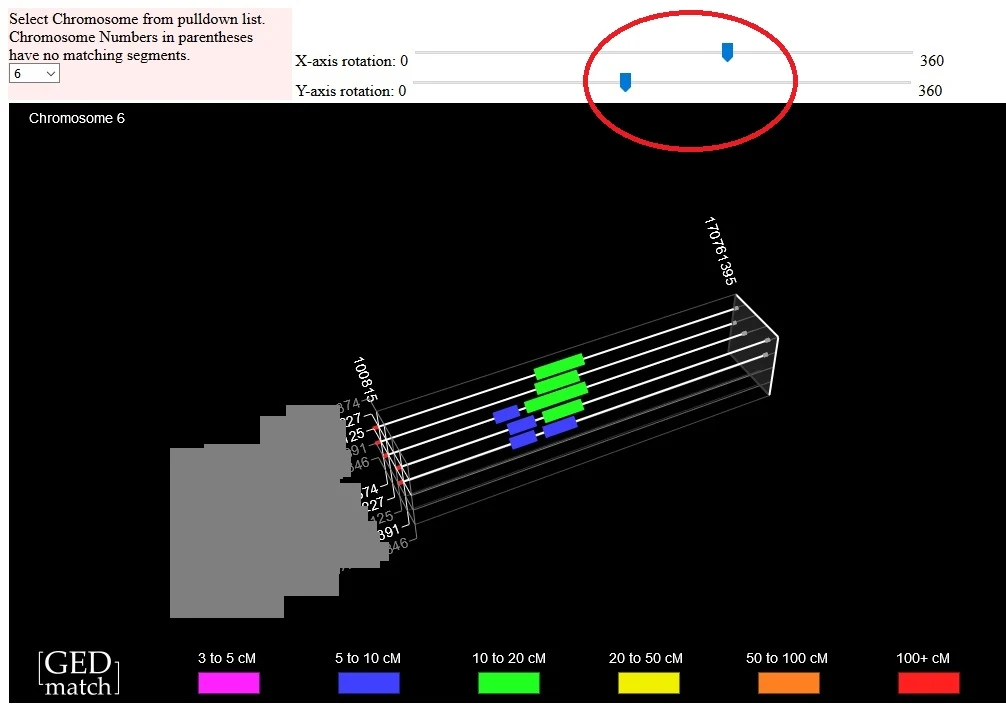
Pro tip: If you mess the whole thing up and adjust the X and Y axis too much and can't get it back to the starting point (like I do, frequently), you can press your browser's back button and generate the browser again. This saves you the time of having to enter in all of the kit numbers again, etc.
What do 3-D Chromosome Browser results mean?
As we already know from the previous page of results, there is one chromosome (i.e. 6) that has 16 shared segments between the kits. In the image below, you can see that many of these segments appear to fall at approximately the same location on the chromosome.
I have highlighted the segments in the red rectangle for the image below. These are the segments that I am going to pay the most attention to, as they are between 10-20 cMs in length and have a strong probability of being legitimate segments inherited from a common ancestor.
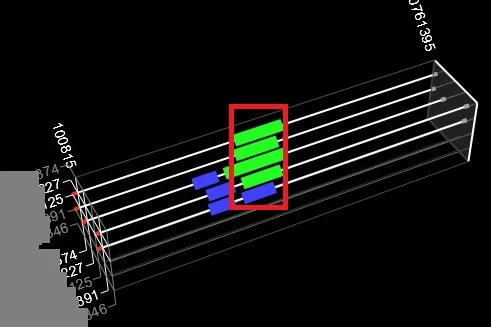
Before I get too excited, however, I need to make sure that I remember that we have two copies of each chromosome. This means that it is possible that some of these DNA matches are connected to my mom on my dad's side of the family, and some could be on my mom's mom's side of the family.
I could avoid this situation by always using DNA matches that I know are paternal or maternal matches. Alternatively, I could phase my mother's DNA and create new, phased kits on Gedmatch. Phased kits are either maternal or paternal and so will only display matches from one side of the family.
Additionally, I might want to use the One-to-One Comparison tool to compare these matches to each other to see the exact location of the shared DNA segments. Sometimes, knowing the specific start and stop locations can be very helpful for research purposes.
In order to know which kits to compare, I can take a look at the data used to generated the Gedmatch 3D Chromosome Browser, which is available on the screen previous to the 3D model. We don't need to run the tool again, we can just use the back button on our browser.
The top section is the "segments in common" area where we can see exactly who matches who. On this tool, I can see that there is one person who only matches my mom and none of the other kits (oops!).
The image below shows this kit:
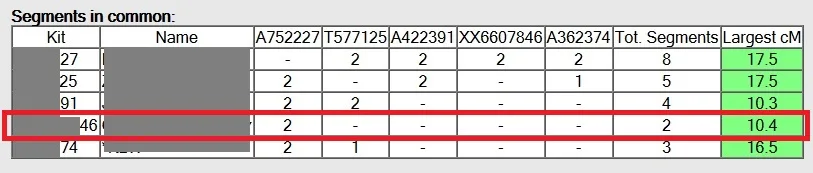
What to do with Chromosome Browser information?
There are a few different things that you can do with the information that you learn from the Gedmatch 3D Chromosome Browser. The way in which you proceed will depend on how technical you want to get with you DNA research.
For those who don't want to get too technical, that's okay! The information that you have learned is very useful in the sense that you now have evidence that a good group of DNA matches share a common ancestor.
All you have to do now is study the family tree information of your DNA matches in order to determine how they might be connected. If you are able to identify the connection, you might discover a new ancestor for yourself or be able to connect it to one of your known lines.
Do you love to jump right into the nitty gritty of the chromosomes?
You can use the data that you learn from the 3D Browser to map your chromosomes or even better, use DNA Painter. You can enter in detailed chromosome data from your DNA matches, once you know how you are related, in order to learn exactly which chromosome you inherited from any given ancestor.
Conclusion
I hope that this post has helped you learn a little bit about the Gedmatch 3D Chromosome Browser, how to use it, and what to do with the information that you learn from the tool.
If you have any questions about something that you read in this post, or if you would like to share your own tips for using the tool, I would love to hear from you in the discussion below.