Do you want to learn how to connect your Family Tree DNA results to a family tree? In this post, find a quick tutorial on exactly how to do this.
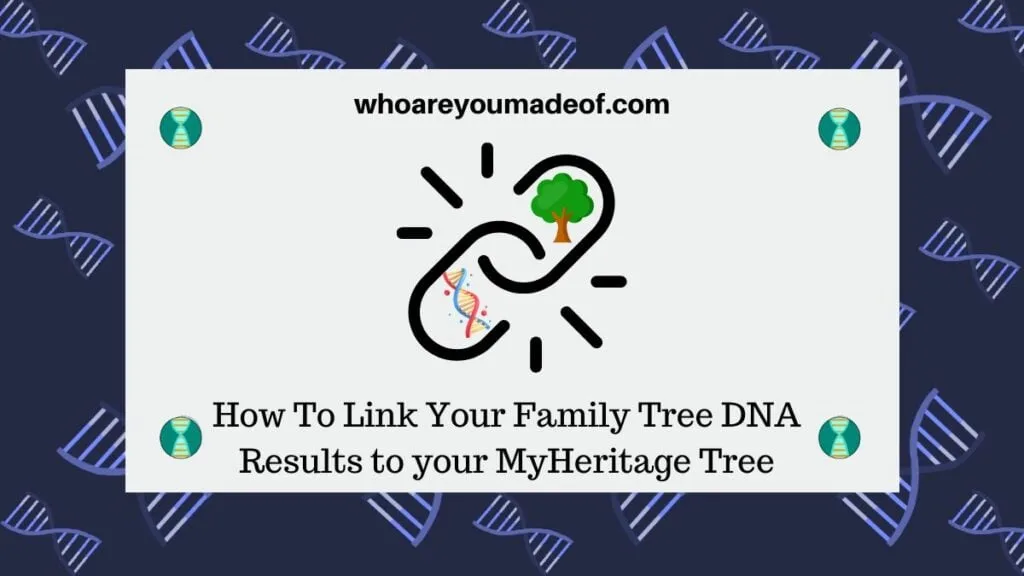
In September 2024, Family Tree DNA deactivated its native family tree building software. Instead, customers can now build their family trees on MyHeritage and link their Family Tree DNA results to their tree.
As we all know, having a family tree connected to our DNA results is the best way for both us and our DNA matches to discover how we might be related. Without a family tree, our DNA matches will only see our name.
Most of our DNA matches will not recognize our surnames, since we won't share a last name with the majority of people we are related to. This is because most of our DNA matches are related to us through collateral lines of our family tree.
Fortunately, it's very easy to connect your Family Tree DNA account with a free MyHeritage account so you can get started building your family tree. Or, if you already have a family tree that you've built on MyHeritage, you can choose to connect your results to your existing tree on that site.
Note: In order to complete the steps in this tutorial, you will need to be logged in to your Family Tree DNA account, as well as a free MyHeritage account.
Access your Family Tree DNA (FTDNA) account settings
Once you are logged in to your FTDNA account, hover your mouse over your name in the upper right corner. You will see a drop-down menu appear, and you should click on the Account Settings option.
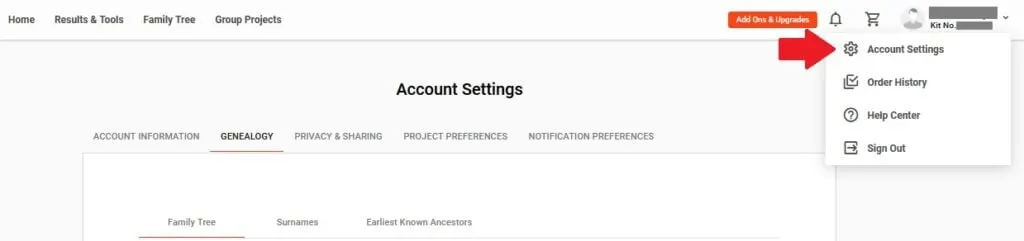
This will take you to a new screen where you can access a variety of account settings, including your genealogy settings.
Navigate to the Genealogy tab
You should now see several different options for accessing your different account settings. Click on the Genealogy tab to access the settings related to your family tree.
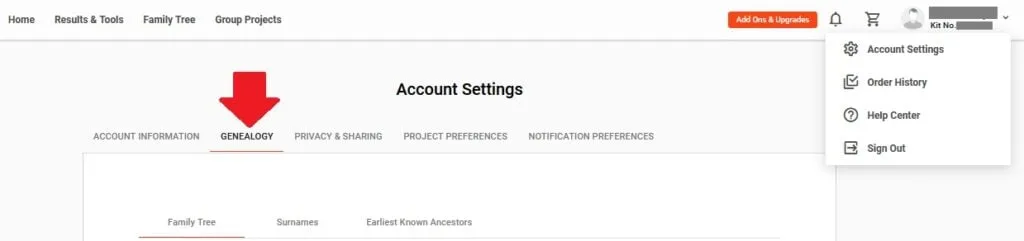
This also happens to be the same place where you can add surnames and your earliest known ancestor to your account. These are very helpful to add if you have done mtDNA or Y-DNA testing, since your DNA matches for those tests are typically much more distantly related than your autosomal DNA matches.
Click "Learn More" to go to the MyHeritage site
For the time being, we need to click on "Learn More" to go to the MyHeritage site to connect our accounts and family tree to our FTDNA results. Once customers are adjusted to the new way to build a tree for FTDNA results, this screen might change.
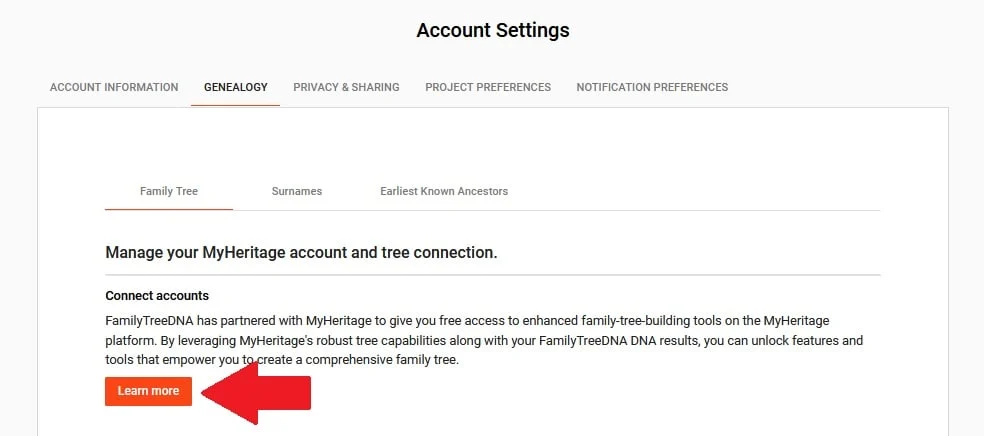
Clicking on the Learn More button will take you to the MyHeritage website, so don't be surprised when it opens in a new window.
Click "Get Started Now"
You are now on the MyHeritage landing page for Family Tree DNA customers. This page explains the benefits of connecting your FTDNA account with your MyHeritage family tree.
To complete the process, click Get Started Now.
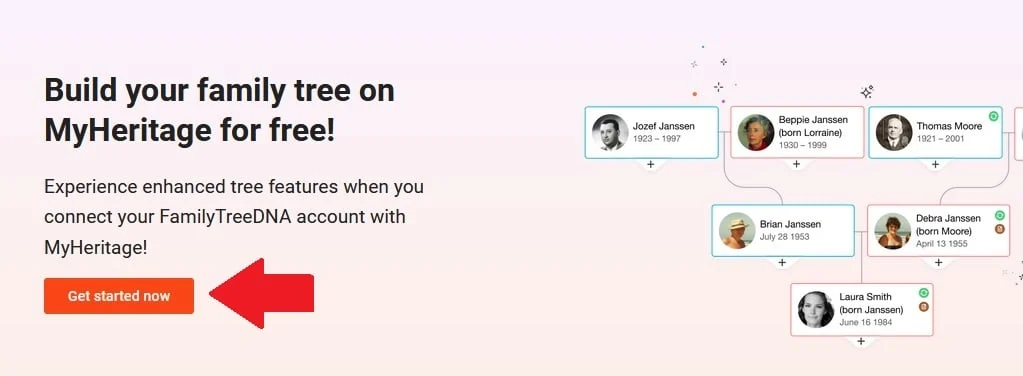
After clicking the button to get started, you will be prompted via a popup box to give authorization to MyHeritage to connect with your FTDNA account. This box also includes an explanation about the type of data that you will be sharing with MyHeritage from your FTDNA account.
Choose the MyHeritage tree you would like to transfer or connect to
Finally, you have come to the last step, which is to choose which tree you would like to connect on MyHeritage with your FTDNA results. If you already have a family tree on MyHeritage, you will see the option to connect with that tree, or to create a new tree.
For a short period of time, you might also have the option to transfer a tree you made on FTDNA to MyHeritage.
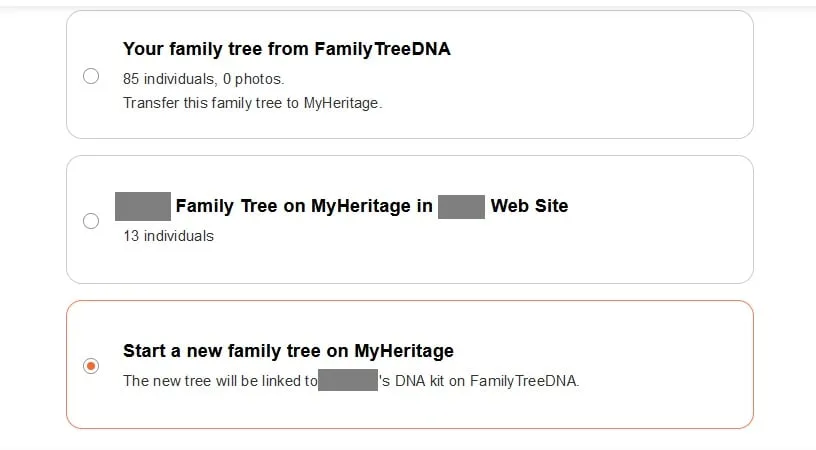
Once you click on the option to start a new tree, you will be taken to a new screen on the MyHeritage website that will prompt you to enter the names of your parents. From there, you can enter more ancestors and additional relatives who are descended from those ancestors.
Once you have connected your FTDNA to a family tree on MyHeritage, you will be able to access that tree directly from Family Tree DNA through clicking on the Family Tree option under "Additional Tests and Tools" on your home page.
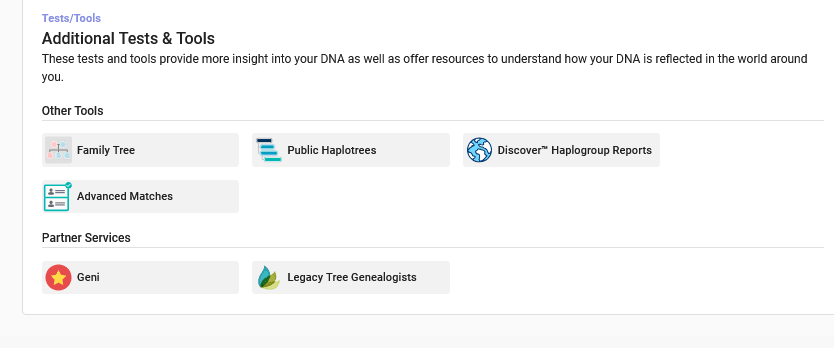
You will still be able to link your DNA matches to your tree, and your DNA matches will be able to view your MyHeritage tree when they click to view your tree on their DNA match list.
Conclusion
I hope that this tutorial has helped you learn the steps you can take to connect your Family Tree DNA results and account with your MyHeritage account so you can link your family tree.
If you have any questions about something that you read in this post, please join in the discussion below.
Thanks for stopping by today!
