Did you build your family tree on Ancestry? Do you want to know if you can export a family tree from Ancestry? If you answered “yes” to both of these questions, then you will find all of the information that you need in this post.
Yes, you can export your tree from Ancestry. Downloading your Ancestry family tree is very simple and straightforward.

This article will show you how to export your tree from Ancestry so you can store it on your computer, e-mail it to relatives, or upload it to another website or software.
What file format will my downloaded Ancestry tree have?
Your downloaded Ancestry tree will be in the format of a GEDCOM. This file format is the industry standard for family tree files and will be compatible with any major family tree website or software.
GEDCOM stands for “genealogical data communications”, for inquiring minds.
In addition, this type of family tree file (GEDCOM) has been in use for decades and will be used for the foreseeable future. It’s a good idea to have a copy of your tree for backup.
What will be included in my Ancestry GEDCOM file of my tree?
Your Ancestry tree GEDCOM file will include all of the biographical information that you have entered for the people in your tree. Because the GEDCOM file is text-only, it will not include photographs, documents, records, and other things that you may have attached to your Ancestry tree.
However, text references to sources are included in the GEDCOM file.
How to download family tree from Ancestry
The first thing you’ll need to do in order to download your tree is log in to your Ancestry account. You can click HERE to access the Ancestry login page, or you can access it the way you normally do.
Once you are logged in to your account, you will need to navigate to the tree that you’d like to download. Your family trees are all listed under the “Trees” tab at the top of your screen.
In the image below, you can see exactly where to click on the menu bar:
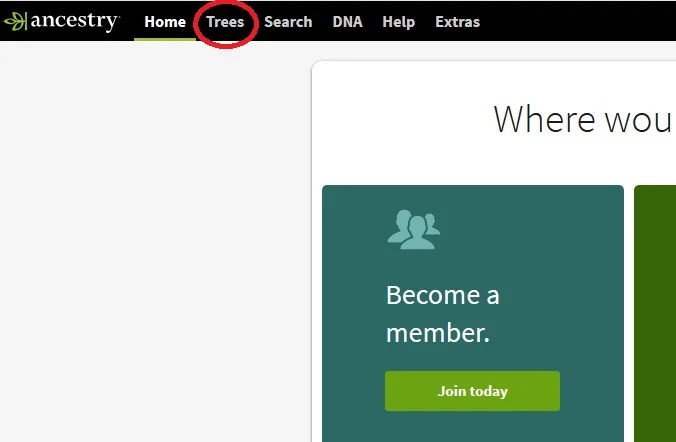
One you click on the “Tree” tab, you’ll see a drop-down list of all of the family trees that are connected to your Ancestry account. Click on the name of the tree that you would like to download.
The family tree that you selected will load, and you’ll see either the pedigree view or the family tree, depending on which view you were using last.
The next step is to access your family tree settings. For those of you who have done DNA tests, this is a completely different part of the site than your DNA test settings.
You’ll need to click on the little downward “carrot” that is right next to the name of your family tree. In the image below, you can see exactly where to click:
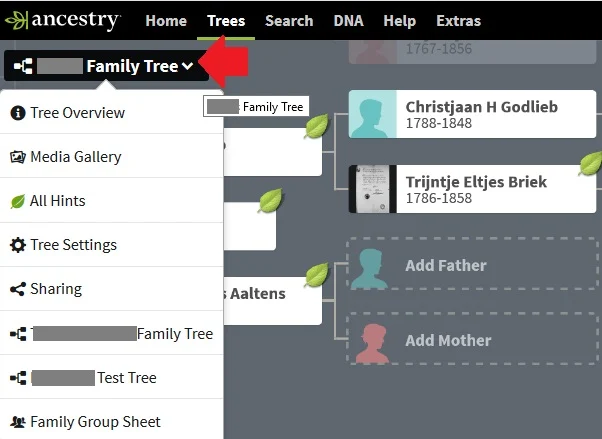
After you’ve clicked on the downward carrot, you will see a menu where you can choose “Tree Settings”. It is the option with the “gear” icon next to it.
You are almost at the final step – don’t give up now!
Clicking on “Tree Settings” takes you to your Tree Settings and starts you on the “tree info” tab, which is right where you need to be to download your Ancestry tree.
On the right side of the screen (on desktop) towards the bottom, you will see a green button that says “Export Tree”. You might have to scroll down slightly to see the button.
Click the green “Export tree” button.
In the image below, you can see exactly where you need to click to download your Ancestry tree:
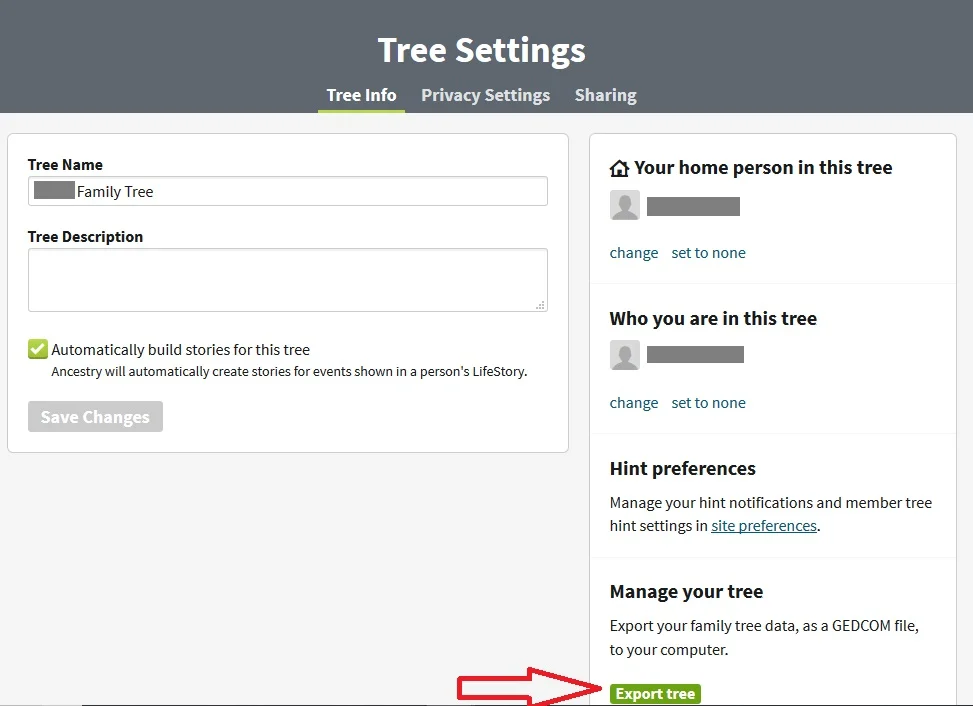
Once you click the “Export Tree” button, Ancestry will begin exporting your tree into a GEDCOM file. If you have a very large tree, this could take a few minutes.
The Ancestry site will show you the percentage of progress that it has made towards creating your GEDCOM file, as shown in the image below:
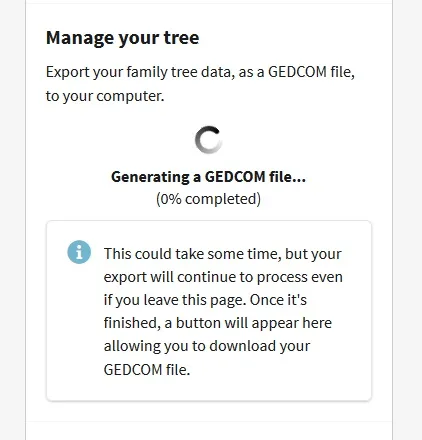
When the Ancestry site is finished creating a GEDCOM file of your family tree, a green button that says “Download your GEDCOM file” will appear:
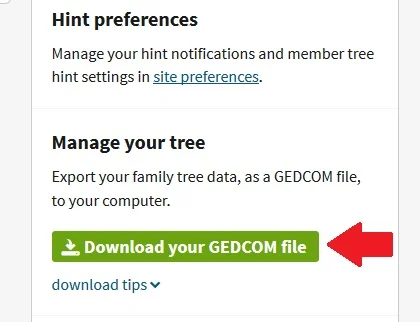
When you click the button, you will be given an option to save it to your computer or open it (if you have a family tree building software on your computer).
If you decide to save the tree, it should save to your “downloads” folder or wherever your downloaded files are usually saved.
Conclusion
I hope that this post has helped you understand whether it is possible to download a tree from Ancestry and exactly how to do it.
If you have any questions about something that you read in this post, I would love to hear from you in the discussion below.
Thanks for stopping by today!

