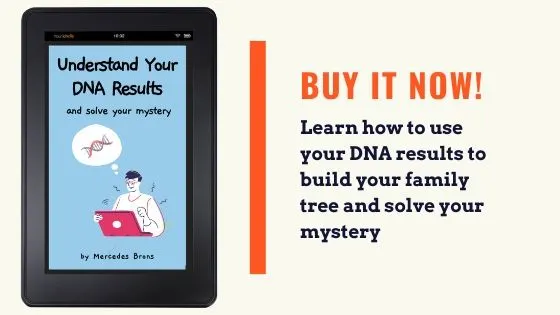Have you heard of chromosome painting and want to know how to use DNA Painter? In this post, I'll show you how with step-by-step instructions, as well as explain how to use the information to learn more about your family tree.
I am so excited to be writing this post. DNA Painter has helped me make the most of the information I learn from researching my DNA matches, and I hope that it does the same for you.
If you aren't sure what DNA Painter is and you'd like to learn more about what it can do for you before you learn how to use it, you can read this post first:
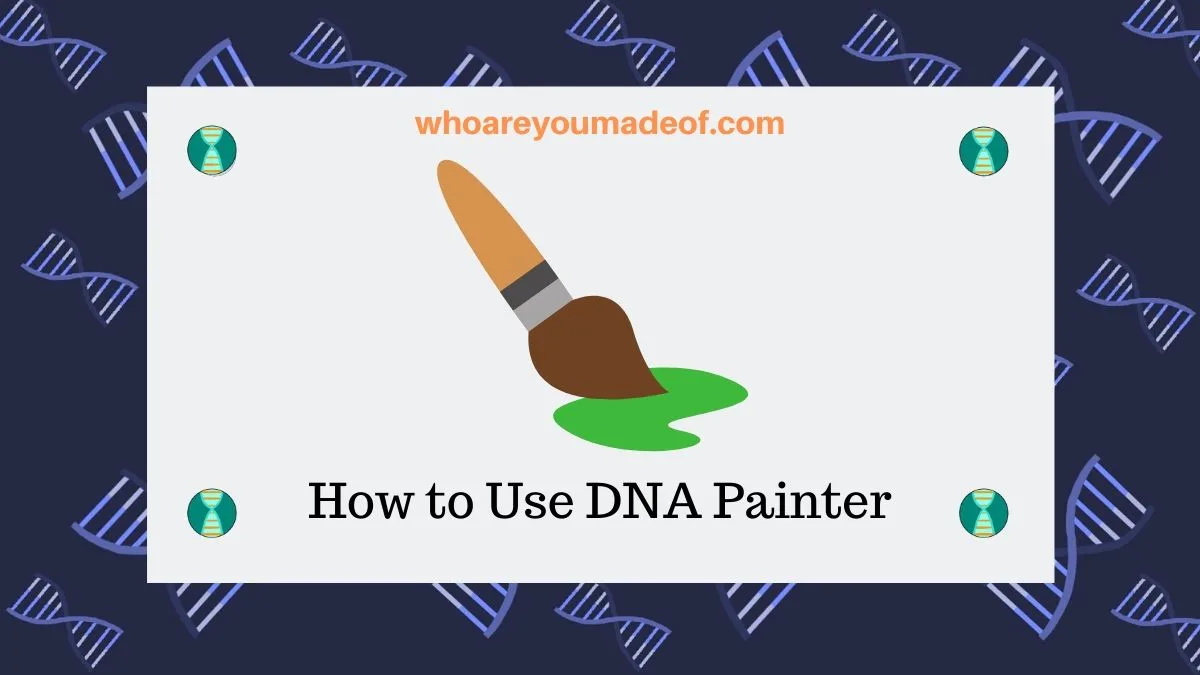
How much does DNA Painter cost?
It is completely free to create a DNA Painter account. With your free account, you can create one DNA Painter profile and use many of the features available on the site.
Many of us have had multiple family members do DNA tests, however. Our family member's chromosomes are not all identical to ours, and there is a big benefit in painting their chromosomes, too.
(With their permission, of course)
If you would like to create multiple DNA Painter profiles to map the chromosomes of your relatives - like mom, dad, or grandma - you will need to subscribe to DNA Painter.
Currently, subscriptions are about $55 for 12 months.
For those of you who are just learning how to use the site, a free account is probably sufficient. Once you become more familiar with how to use the information you learn, a paid account is probably in order.
How to get a DNA Painter account
It's very easy to sign up for a free DNA Painter account. All you need to do is visit the DNA Painter home page (dnapainter.com) and click the "Register" link in the top right hand corner of the page.
The image below shows you exactly where you should click to create your new account:

You will be taken a new screen where you'll need to fill out a few details for the creation of your account.
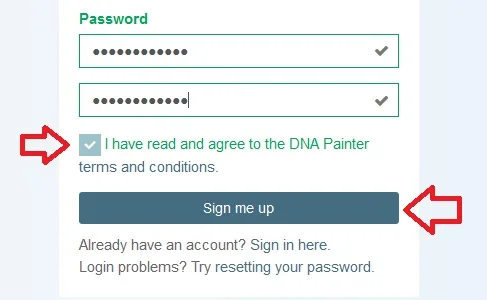
Once you fill in the required personal information, be sure to click "I have read and agree to the DNA Painter terms and conditions" at the bottom, and then "Sign me up".
The final step in creating your account is clicking on the confirmation link in the email that you have received from DNA Painter. You won't be able to log in to your account without doing this first.
Once you have created your new account, you are ready to create a new profile and start using DNA Painter. The rest of the instructions, found below, will help you through this process.
How to use DNA Painter
Now that you have created your DNA Painter account, you are ready for the fun part.
When we "paint" our DNA on DNA Painter, what we are trying to do is determine, as best we can, which DNA segments came from which of our many ancestors.
When we know how we are related to a DNA match, we can "paint" them into our DNA Painter profile. We then can visualize how the exact segment that we share with that match must have been passed down from the most recent common ancestor shared with that match.
For example, if I have a third cousin on my dad's side of the family, I can paint our segment information into DNA Painter. Once my 3rd cousin is painted in, I can see our shared DNA segments visually represented on my chromosomes.
The DNA segments we share were passed down to us by our great-great grandparents.
Does that make sense? Are you ready to figure out where your DNA segments came from?
If so, let's get started creating our profile and painting matches.
Step One: Create a DNA Painter Profile
Once you have logged in to your DNA Painter account, you should scroll down towards the bottom of the page to where it says "Get started painting", as shown in the image below.
This will automatically create your first (and only free) DNA Painter profile:
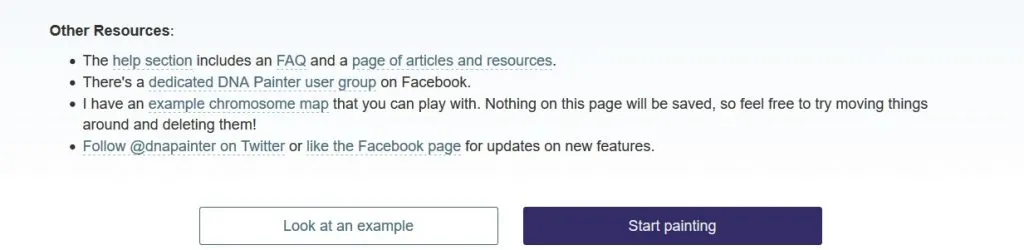
You will be asked for your name and whether you are male or female. If you are creating this profile for another person, then enter in their name and biological sex.
DNA Painter needs to know whether you are male or female in order to create your profile. Since males have an X and a Y chromosome and females have two X chromosomes, it's important to be accurate.
You can enter in a nickname, if you would like to:
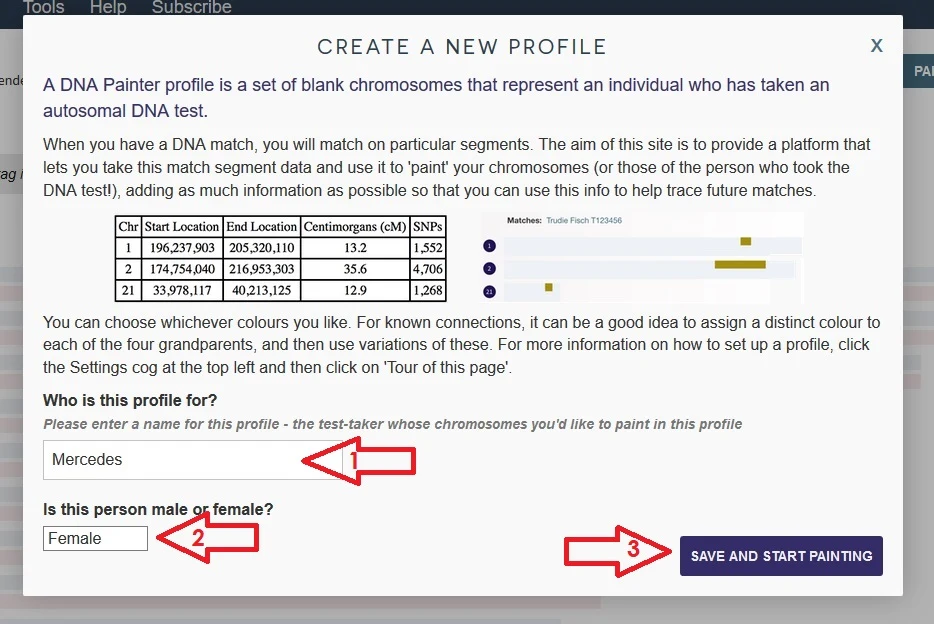
Once you are done, you'll have access to your profile. What you'll see is basically your "empty" chromosomes.
Now, we are going to learn how to find DNA segment information in order to start painting matches into your profile and learn where your DNA segments came from.
Step Two: Collect DNA segment information
You can collect DNA segment information about your connection with your matches from 23andMe, My Heritage, Family Tree DNA and Gedmatch. Ancestry DNA does not currently allow access to DNA segment data.
Even though you can't compare your segment data with your DNA match directly on Ancestry, you can contact your match to ask if they would like to upload to Gedmatch. On Gedmatch, which is free, you could both access details about your matching DNA segments.
What is DNA segment data?
When we do a DNA test, our DNA is compared with the DNA of all of the other customers that tested with the same testing company. When two people share identical pieces of DNA (also called DNA segments), they show up as DNA matches.
Some websites, like the ones that I mentioned above, allow us to view the exact location of identical DNA segments. When we can see the exact stop and end locations of our identical DNA segments and see which chromosome the segment is located on, we call this DNA segment data.
DNA segment data is typically found using a chromosome browser.
Note: You should choose to paint DNA matches that have known connections to you. Once you have painted in 30-40% of your segments, you can begin to use your work to figure out how unknown matches are related to you.
How to access segment data on 23andMe
On 23andMe, you can use the Advanced DNA Comparison tool to access details about DNA segments shared with your matches. The easiest way to do it is to remember the name of the match that you would like to examine.
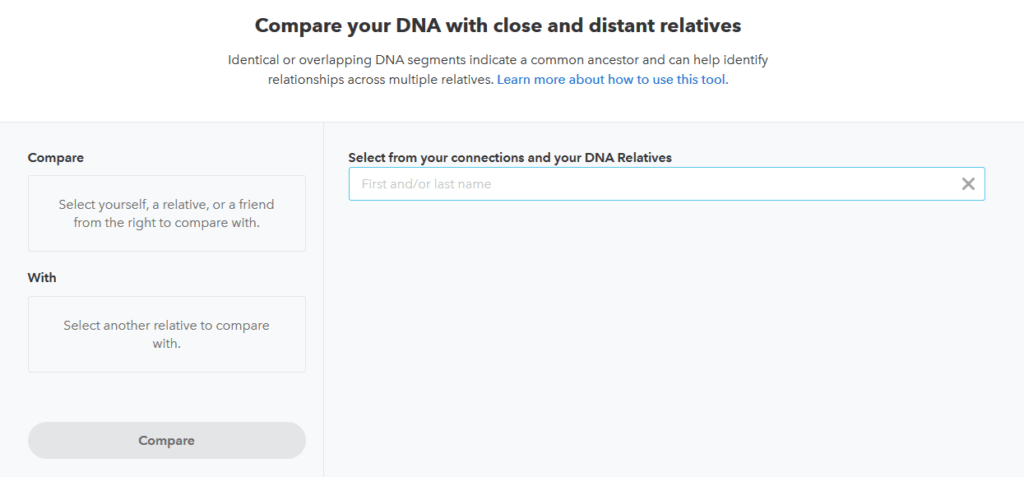
We want to copy the information in the table using our mouse or keyboard onto our computer's clipboard.
The tool will show you a visual comparison of your shared segments, and if you scroll down, you can see this information in a table format.
Below, you can see what the 23andMe Chromosome Browser tool looks like:
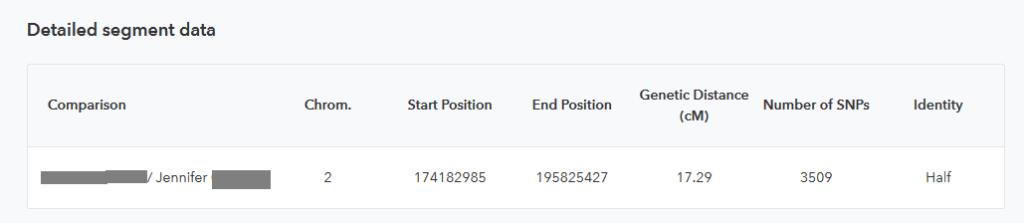
Once you have done this, you can move on to the final step (painting the match).
How to access segment data for DNA matches on other websites
The process for accessing detailed segment data about your genetic relationship with DNA matches on other websites is similar to the process shown above for 23andMe.
If you need help learning how to get segment information from the other popular sites, these posts can point you in the right direction:
- How to use the Gedmatch One-to-One tool
- How to use My Heritage Chromosome Browser
- How to use the Family Tree DNA Chromosome Browser
Step Three: Paint DNA match into profile
Now that you have chosen a DNA match that you would like to paint into your profile and you have copied the details about your shared DNA segments, you are ready to paint your first match.

A window will now pop up for your to enter the details about the DNA segments shared with your match. If you copied it your computer's clipboard, all you have to do is paste it using your mouse or press "ctrl+v".
Below, I have pasted data into a sample match. My next step will be to click "Save Match Now":
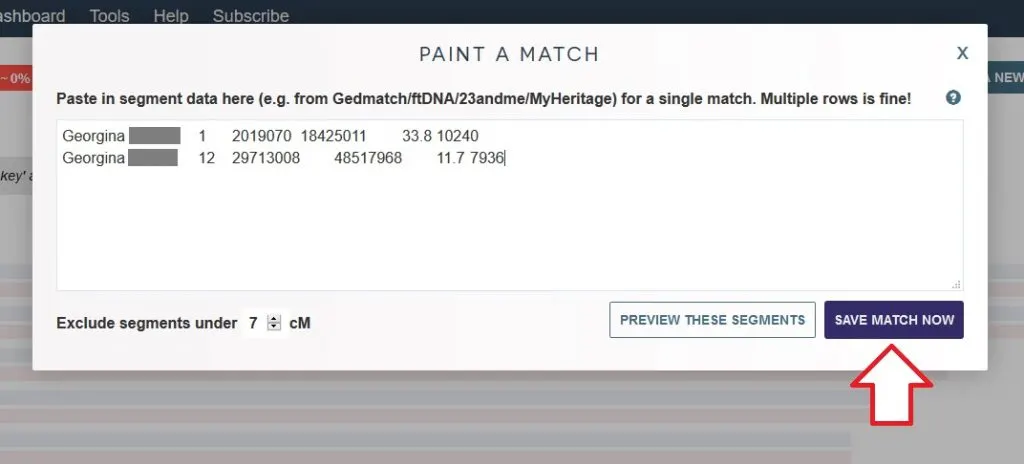
Now, we need to enter a few more bits of information. Once we do, our match can be painted into our chromosomes.
Click "SAVE MATCH NOW" to advance to the next screen.
On the final screen, we need to answer a few questions about our match. If we know how we are related to the match, we should definitely choose the first option.
Second, we need to give the match a name. I highly recommended entering your match's name or a nickname, since it will help you keep track of your segments once you have lots of matches painted.
Third, we need to enter in the name of your most recent common ancestor or ancestors. This is vital because it will help you know in the future how you are connected to other matches.
Finally, we need to choose whether the match is related on your maternal or paternal side. Ideally, you have chosen a match with whom you have identified your connection and you know whether they are on your paternal or maternal side.
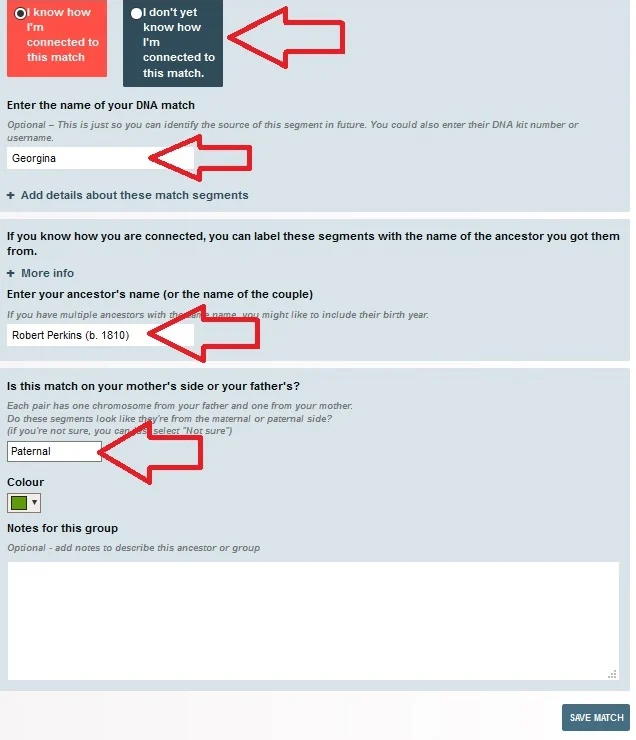
Once you have entered in all of the required or recommended details, press "SAVE MATCH" for your match to be painted.
I recommend entering as many matches as you can for now. As you discover new matches in the future, you can enter those, too!
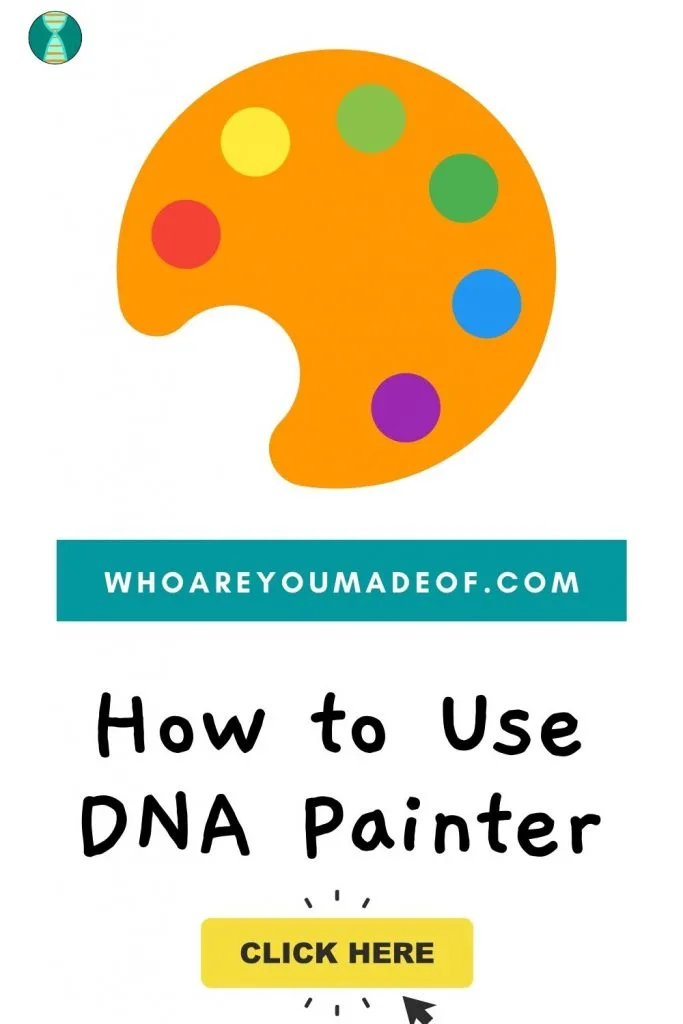
Conclusion
I hope that this post has helped you understand more about how to use DNA Painter and how this technique can help take your genetic genealogy or DNA for genealogy research to the next level.
Plus, I hope it helps you make some cool discoveries about your family tree.
If you have any questions about something that you read in this post, or if you would like to add your own DNA Painter tips, I would love to hear from you in the discussion below.
Thanks for stopping by today!