Did you know that you can display your Ancestry family tree as a fan chart? In this post, learn how to use the Ancestry fan view.
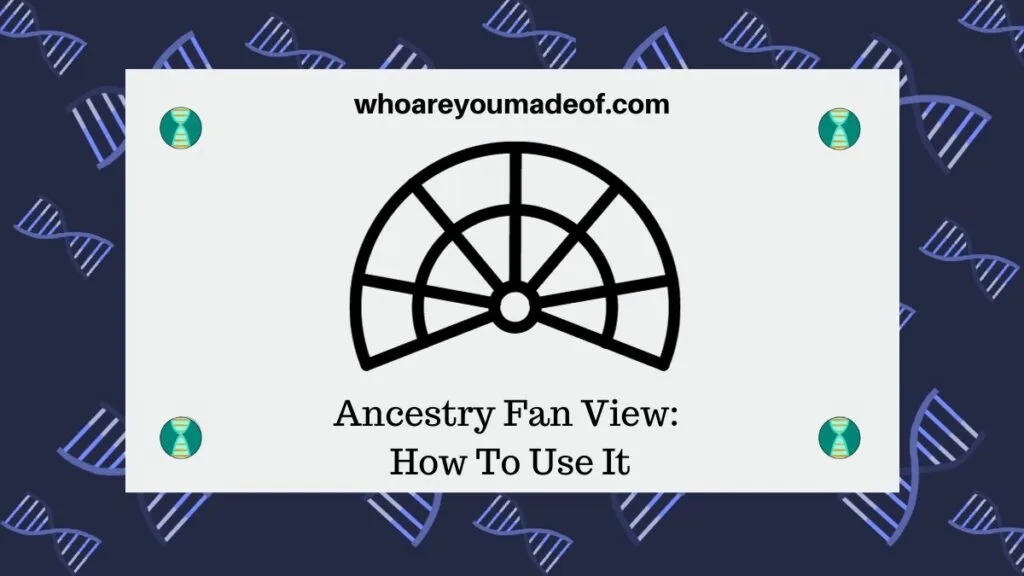
We all have our preferred way to display our family trees while we are using Ancestry.com. My favorite way is the "pedigree" or "horizontal" view because I find it easier to navigate my tree this way.
Others like the "family view" (i.e. vertical) because they can see all member of an ancestor's family, which can help visualize how everyone, including collateral relatives, fit into the tree.
Now, we have a way to view our family tree. Ancestry launched the "fan" view of the family tree as a beta feature, which allows us to view a specified number of generations in our tree displayed as a fan chart.
This is a "beta" feature which means that it is a feature that is being tested and actively developed. Sometimes companies discontinue beta features, but many times they are refined, updated, and deployed as permanent fixtures.
Hopefully, we are able to use the "fan view" for years to come on the Ancestry site.
What does the Ancestry Fan Chart look like?
The Ancestry Fan Chart is a colorful, visual display of the ancestors going back as many as four generations in a family tree. If we don't know all of the ancestors for the person in the chart, they will have either a blank spot or a potential ancestor suggestion.
Below is a chart that I generated using my Ancestry tree for one of my fourth great-grandparents. My 4th great-grandfather is the main person in the chart, and both his maternal and paternal ancestors are displayed in the chart going back four generations when possible.
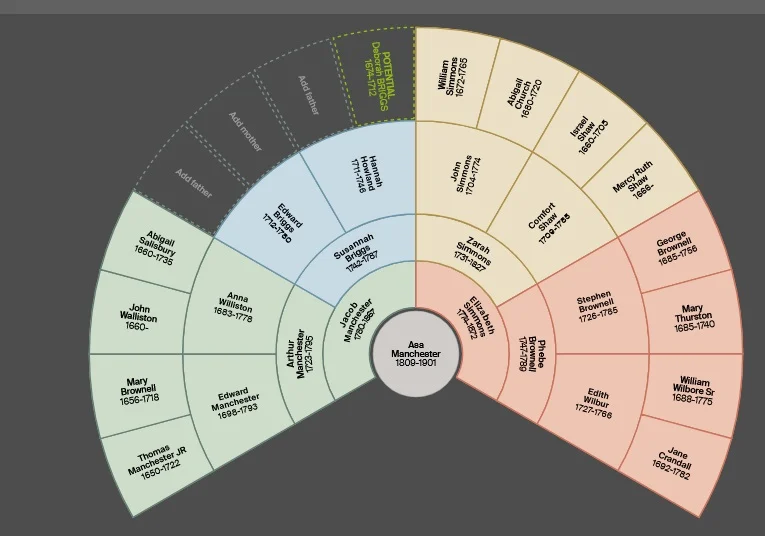
You will note that there are four blank spots on the chart. For one spot, there is a potential ancestor listed.
If I knew who the parents were on the blank spots, I could just click there to add someone. I found this chart to be useful in cases like this because it really draws attention to where I should focus my research.
As of right now, there is no way to adjust any of the default colors used to display the chart. Regardless, the default colors are attractive and make for a nice printed or digital fan chart.
How to make a fan chart on Ancestry
It is easy to display a fan chart for anyone who is in your family tree on Ancestry. You can do this directly from the main family tree view by clicking on the top icon on the menu bar on the left of the screen, and choosing the "Fan" option.
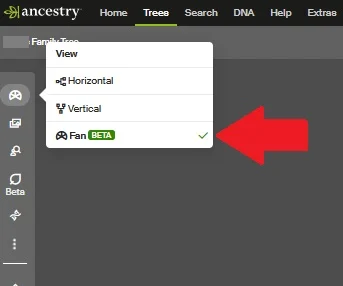
If you choose the fan view from the main page, it will display a fan chart for the person who is currently being displayed as the main person in the tree at that moment. Most of the time, this would be you.
If you would like to display a fan chart for someone else, such as your sibling, parent, or other ancestor, you can change the main person in the tree by visiting their profile and then clicking "View in tree", and then selecting the fan view.

Can you see the fan view on the Ancestry mobile app?
The fan view is available on some Ancestry accounts using the mobile app. Those who do have it report that they are able to adjust the fan view a bit more than on the computer, which is good to know.
If you have the Ancestry app, definitely check to see how your family tree fan chart looks on your smartphone.
I don't have it yet on my account, so I was not able to write (yet!) about how to use it for this article.
Can you display more generations on the fan chart?
If you have the Ancestry Pro Tools subscription, you will be able to adjust the settings on your fan chart to display up to seven generations of your family tree. You will also be able to print your tree from this view, or save it as a PDF file or image.
For those of you who have built your family tree going back seven generations, seeing all of your ancestors going back so far in a fan view is fascinating. I also found this to be an interesting way to visualize where I need to spend more time on my family tree - all of my ancestor spots are not filled on the fan going back this many generations.
How to print the fan view on Ancestry
You can easily print the fan view directly from your Ancestry family tree page. The fan view is an attractive way to share your family tree research with family and is a helpful visual addition to your written family tree research.
To print your fan chart, click on the three little dots on the left side of your screen on the desktop version of Ancestry. Then, choose the option to print.
You will then just choose the printing options that are usually available to you when you print something from your computer.
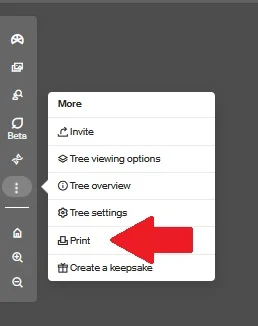
One of the first things that I did when I saw the fan view is print out a copy of the chart for each of my children showing themselves as the base person in the fan chart. This was a cool way to help them feel like they are a part of my research and get them to be, at least for the moment, interested in their family tree.
Since we can't change the colors of the chart, the only options we currently have are to print the chart in color either using the landscape or portrait view, or in black and white. Blank spots on the tree will not display the "Potential ancestor", "add father" or "add mother" text, when we print it.
I should mention that it is not necessary to print out a fan chart for your ancestors to upload to your family tree gallery. This is because anyone who views your tree or has access to it will be able to automatically generate the fan view when they are looking at your tree.
However, if you are preparing a written family history document, a fan chart can be a useful visual addition to the documents and pedigree information that you would include.
Conclusion
I hope that this post has helped you learn about the Ancestry fan view of the family tree. This is a great addition to the main pedigree/family view on the site, and I'm excited to see new ways to use the fan view in the future.
If you have any questions about something that you read in this post or if you would like to share a way that you plan to use this feature, I would love to hear from you in the comments below.
Thanks for stopping by!

Julianne Vincent
Friday 12th of September 2025
Would like to be able to change the colour of the sectors of the fan.
Mercedes
Sunday 14th of September 2025
That's a great suggestion, maybe they will add this feature in the future.