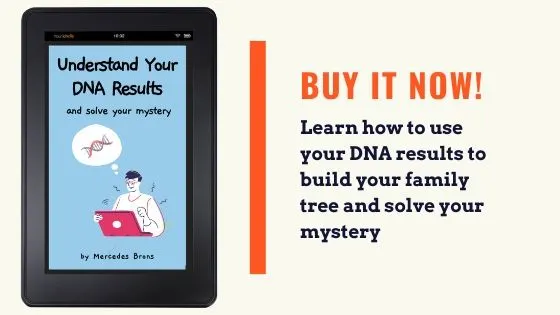Do you want to know how to paint a new match on DNA Painter, but you don’t know where to start? No worries! In this post, I’ll walk you through the process of painting a new DNA match into your DNA Painter profile.
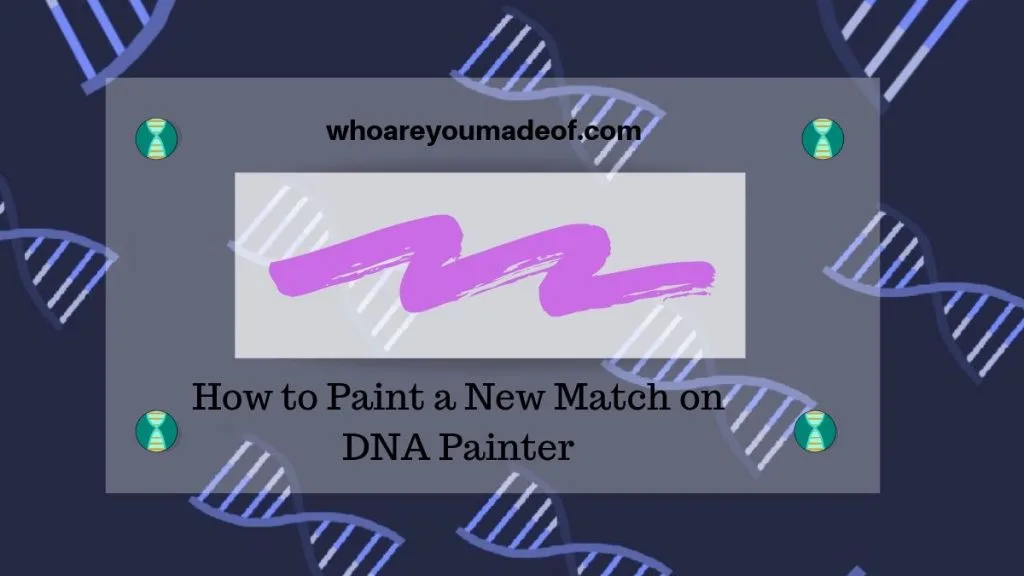
(Don’t have a profile yet? Read my post about how to create a profile on DNA Painter)
Who should you paint first on DNA Painter?
To get started with, and get the most from, DNA Painter, you will want to start painting your closest DNA cousins. Ideally, you already know how you are related to a first or second cousin DNA match.
Hopefully, you have a match or two like this on both sides of your family. These relatively close DNA matches are the ones that you should paint first, since they will help set the foundation for your painted chromosomes.
Since you already know which side of the family these cousins are on, these matches will help you visualize which copy of each chromosome is on your paternal and maternal side of the family.
Tip: Don’t paint your parents or siblings into DNA Painter.
Where do you get the information needed to paint a DNA match?
In order to paint a new DNA match into your chromosomes on DNA Painter, you will need to have access to a chromosome browser. A chromosome browser will allow you to see the exact DNA segments that you share with your match.
Furthermore, using a chromosome browser will help you learn the exact location on your chromosomes of the DNA segments that you share with your cousin.
We have 22 numbered chromosomes, with two copies of each chromosome. The DNA segments that you share with each DNA match will have a specific start and end location on a particular chromosome.
If you know how you are related to your DNA match, then you can assume that, in most cases, the DNA segment(s) that you share with your cousin were inherited from the ancestor (or ancestors) that you share with said DNA match.
It’s possible to share only one segment with a distant cousin DNA match, and a few dozen DNA segments with a closer match (like a sibling).
Which DNA testing companies offer a chromosome browser?
If you did your DNA test with Family Tree DNA, My Heritage DNA, or 23 and Me, you already have access to a chromosome browser, since those companies include a browser with your DNA results. If you tested with Ancestry, however, you don’t automatically have access to a browser.
Ancestry DNA customers will have to download their raw DNA and upload it to My Heritage, Gedmatch, and Family Tree DNA.
In the sections below, you will see how to access your shared DNA segments at the chromosome level on a few different websites. It will give you an idea as to what to look for on your DNA testing company’s site to find the information you need to paint your DNA matches.
Where to find chromosome information on Gedmatch
In Gedmatch, you can access information similar to a chromosome browser using the One-to-One Comparison tool. You’ll need to compare your Gedmatch kit # with your DNA match’s kit # in order to make this comparison and access this information.
As you can see in the image below, I match this particular person on Chromosome 18, with a start location of 7,029,943 and an end location of 18,194,193, for a total length of 23.1 centimorgans for the DNA segment. I happen to know that this person matches me on my dad’s mother’s side of the family, so I know that this person should be on my paternal copy of this chromosome.
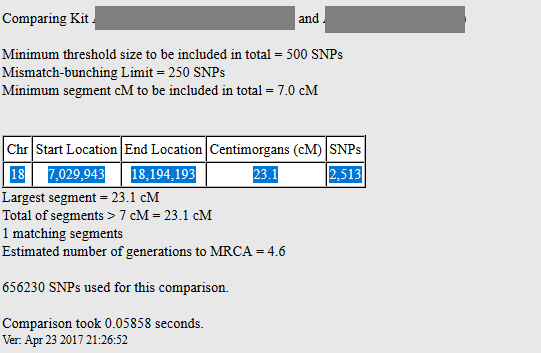
How to access chromosome information on Family Tree DNA
On Family Tree DNA, the process to access the chromosome information you’ll need to paint your match into DNA Painter can be obtained two ways. You can access the chromosome browser from your dashboard, and then search for your DNA match from within the browser.
My preferred method is to select the DNA match you would like to paint directly from your DNA match list and click “Chromosome Browser”.
In the image below, you can see where to click to select a match. Once you have selected the match, click Chromosome Browser.
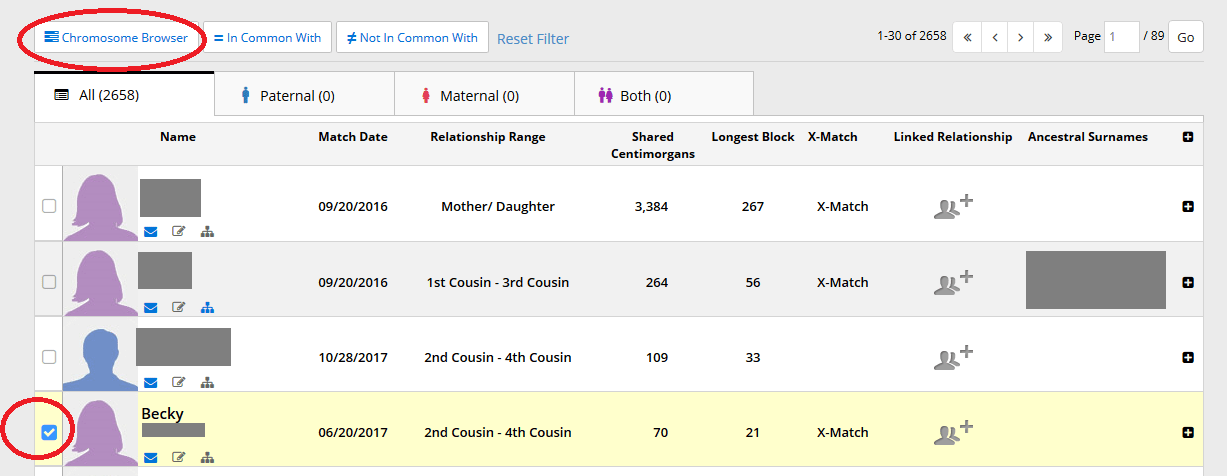
The next screen that you will see is the Chromosome Browser. You’ll see all of your chromosomes, and the DNA segments that you share with your selected match will be shown in yellow. You’ll want to click where it says “View this data in a table” in order to see the specifics of your shared segment in a format that is easy to copy and paste:

Finally, you’ll see your shared DNA segment information at the chromosome level in a neat little table where you can copy and paste into DNA Painter. In the image below, you can see the table of shared DNA segments I share with Becky. I can just highlight the table and copy it:
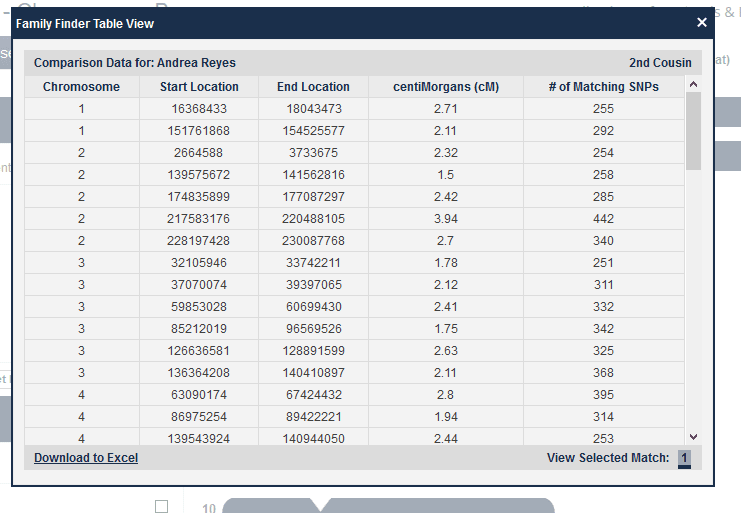
Where is chromosome information on My Heritage DNA
On my Heritage DNA, the process to access details about shared DNA is pretty easy, too. From your DNA match list, choose the match who you would like to paint by clicking “Review DNA Match”.
On the page where you see the details of your match, scroll all the way down to the bottom of the page until you see all of your chromosomes in grey and the shared segments highlighted in pink. Finally, click on “Advanced Options” (as show in the image below) and then “Download Shared DNA Info”:
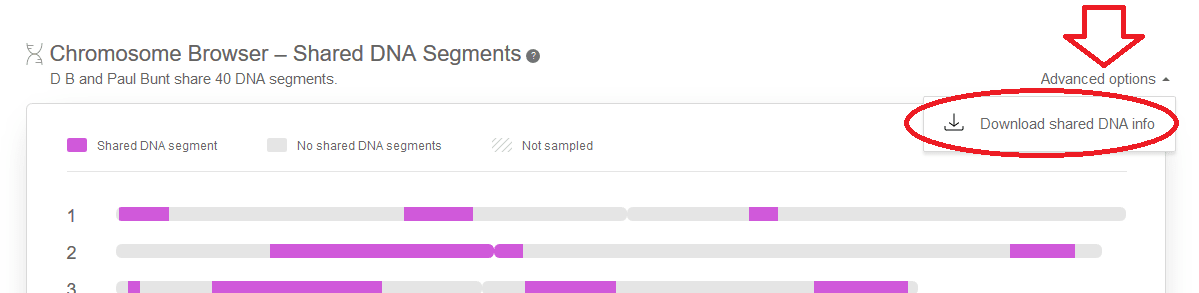
You’ll then have to decide how to view the information. I prefer Notepad, since it’s on pretty much every Windows-based computer, so when you are prompted for how to view/open the file, just choose the Notepad option, as show in the image below:
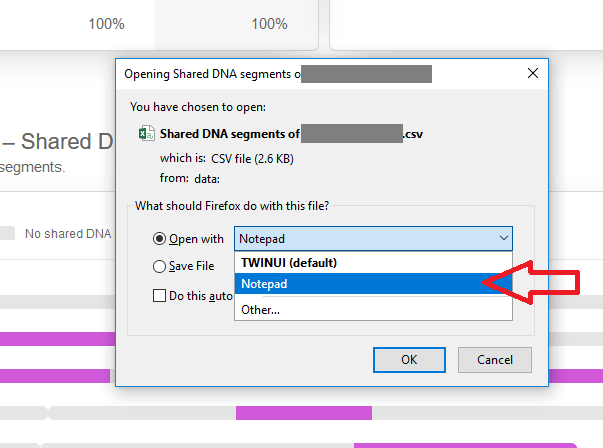
The final step is to highlight and copy all of the information that shows up in your Notepad document. Don’t worry about everything being cramped together on just a few lines, just copy the whole thing, since DNA Painter will understand it and separate it out into the information it needs.

How to paint a new match on DNA Painter?
Now that you know how to access data about your shared DNA with your match, you are ready to paint! This is the easiest part, I promise.
Follow these instructions to paint your matches:
- From with your DNA profile, click “Paint a New Match”
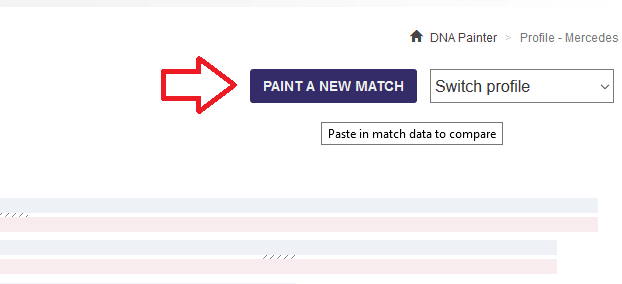
- Paste your DNA data into the blank area of the dialogue box
- Click the red “Save Match Now” box
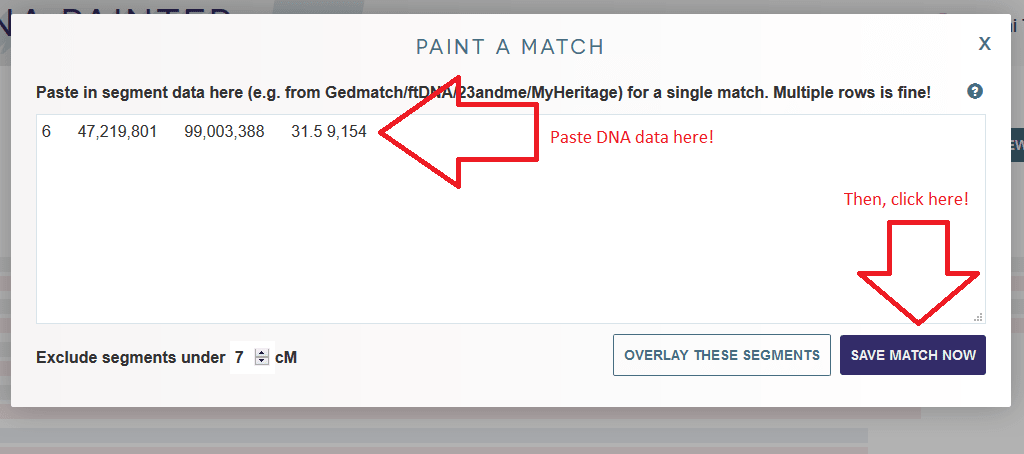
- Choose whether or not you know how you are connected with your match (it’s okay if you don’t know!)
- Enter a name or a nickname for the match
- If you know the name of your common ancestor, enter it in the designated box
- Choose whether this match is on your mother or father’s side of the family
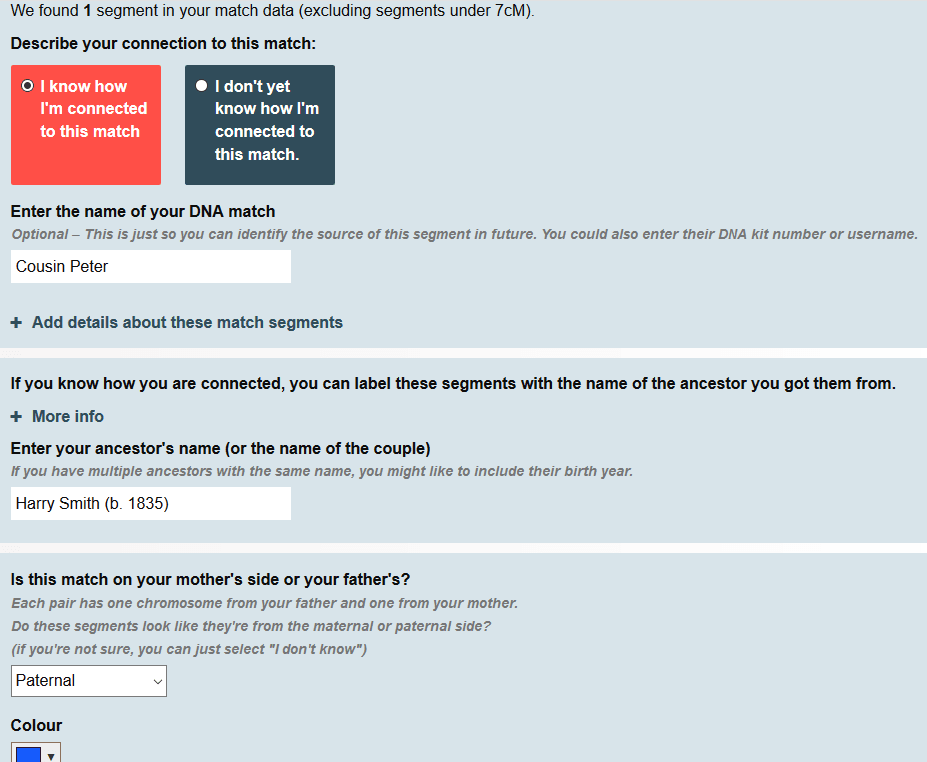
- Press save
Once I’ve painted my first match, I will see the DNA segment in a unique color on my chromosomes. In the image below, you can see that I match my cousin Peter at a particular location on Chromosome 6.
Peter is on my dad’s side of the family, so he shows up on my paternal copy of that chromosome. If I have another paternal match that overlaps with this segment, either partially or completely, it likely means that this other match is descended from Harry Smith, or one of Harry Smith’s ancestors:

Tips for painting matches in DNA Painter
- When I don’t know the same of our common ancestor, or even how I am related to someone, I just put “Unknown” as the name for the group.
- If you have isolated a group of matches who seem to share the same unknown common ancestor with you, you can place them all in the same group by making up a group name for them and then choosing that group name when you paint in a new match from this group.
Can you paint matches if you don’t know which side of the family they are on?
It’s best to only paint matches where you can determine which side of the family they are on. However, if you have a match that you really want to figure out and you aren’t sure, you can just tell DNA Painter that you aren’t sure (last question on the dialogue box).
You will see that the match will be painted on both copies of the chromosome(s) where you match – you can change this later on once you figure out more details about your relationship to the match.
Conclusion
I sincerely hope that this post helped you understand where to get the information required to paint your DNA match in DNA Painter, and exactly how to paint your DNA matches.
If you have any questions or comments about something that you have read here, I would love to hear from you in the discussion below.
Thanks for stopping by!